C4. UnityEngine Namespaces
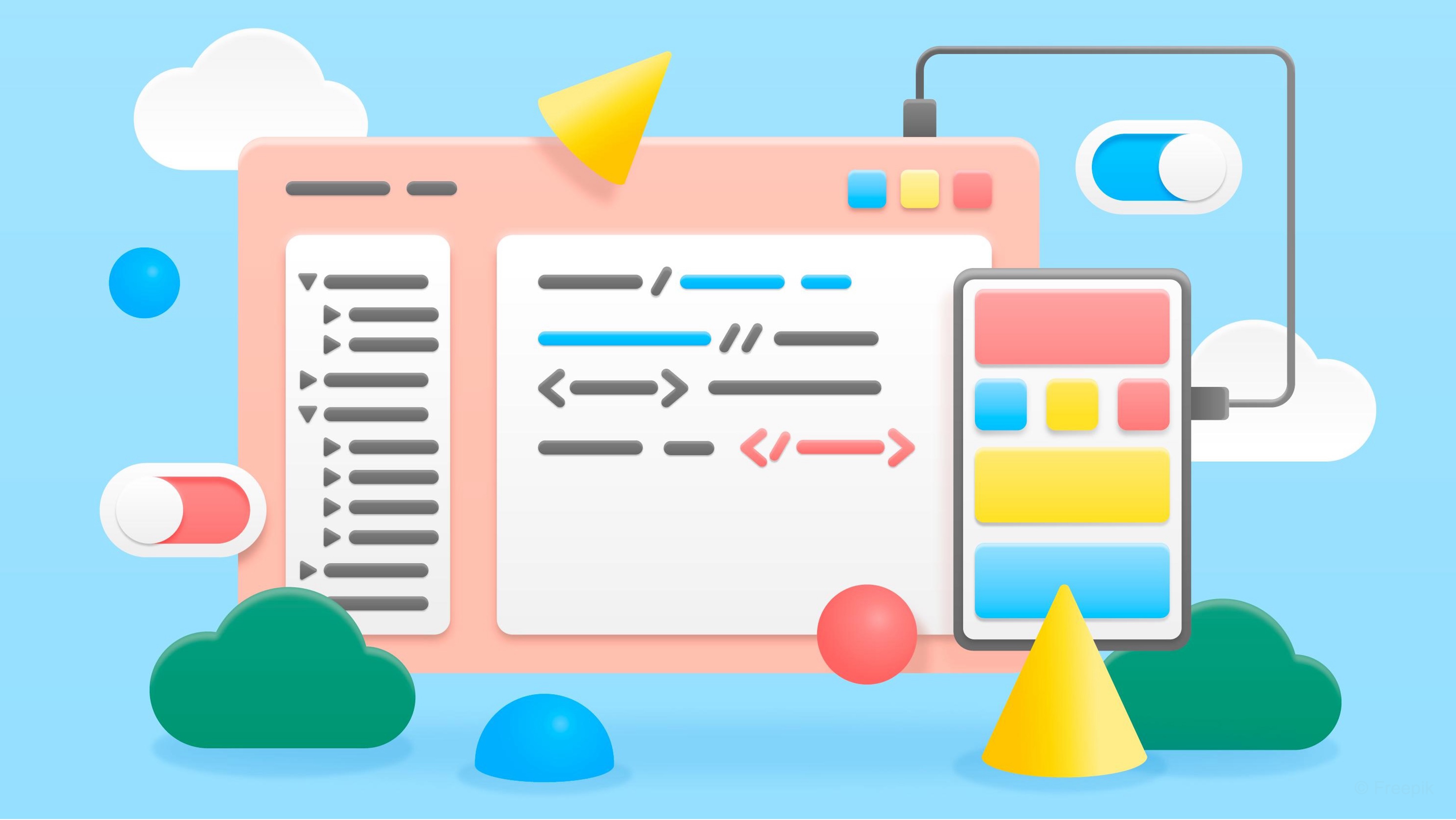
Learning Outcomes
- Explain the purpose of namespaces in C# and their role in Unity projects. Before class, review how namespaces organize scripts and prevent naming conflicts, using the provided examples as a reference.
- Recognize core UnityEngine classes and lifecycle methods. As preparation, study the roles of
MonoBehaviour,GameObject, andComponent, and note how lifecycle methods likeStart(),Update(),Awake(), andFixedUpdate()are applied in scripts.- Identify audio-related classes within the UnityEngine.Audio namespace. Ahead of the session, explore
AudioSourceandAudioClipto understand their purpose in Unity’s audio system.- Explore UnityEngine.UI components and hierarchy. For your pre-work, create a Canvas with
TextandButtonelements in Unity and examine their properties in the Inspector.- Describe scene management capabilities in Unity. Prior to class, review how
SceneManagermethods such asLoadScene(),UnloadSceneAsync(), andsceneLoadedcontrol scene transitions.- Summarize the purpose of XR-related namespaces in Unity. In preparation, study the role of
UnityEngine.XR,XR.Interaction.Toolkit, andARFoundationin XR and AR workflows.
Namespaces
A namespace is a container that groups related identifiers (like classes, functions, or variables) under a unique name, preventing conflicts and organizing code into logical domains. It’s called a “namespace” because it defines a distinct “space” for names—much like folders in an operating system ensure two files with the same name don’t collide. In Unity, namespaces go beyond organization—they mirror how the engine itself is divided into specialized domains of functionality. For example, UnityEngine.Audio handles sound, UnityEngine.UI manages user interface elements, UnityEngine.SceneManagement controls scene transitions, and UnityEngine.XR powers XR workflows. This separation makes Unity’s massive API modular, scalable, and easier to use, allowing developers to focus only on the features relevant to their project.
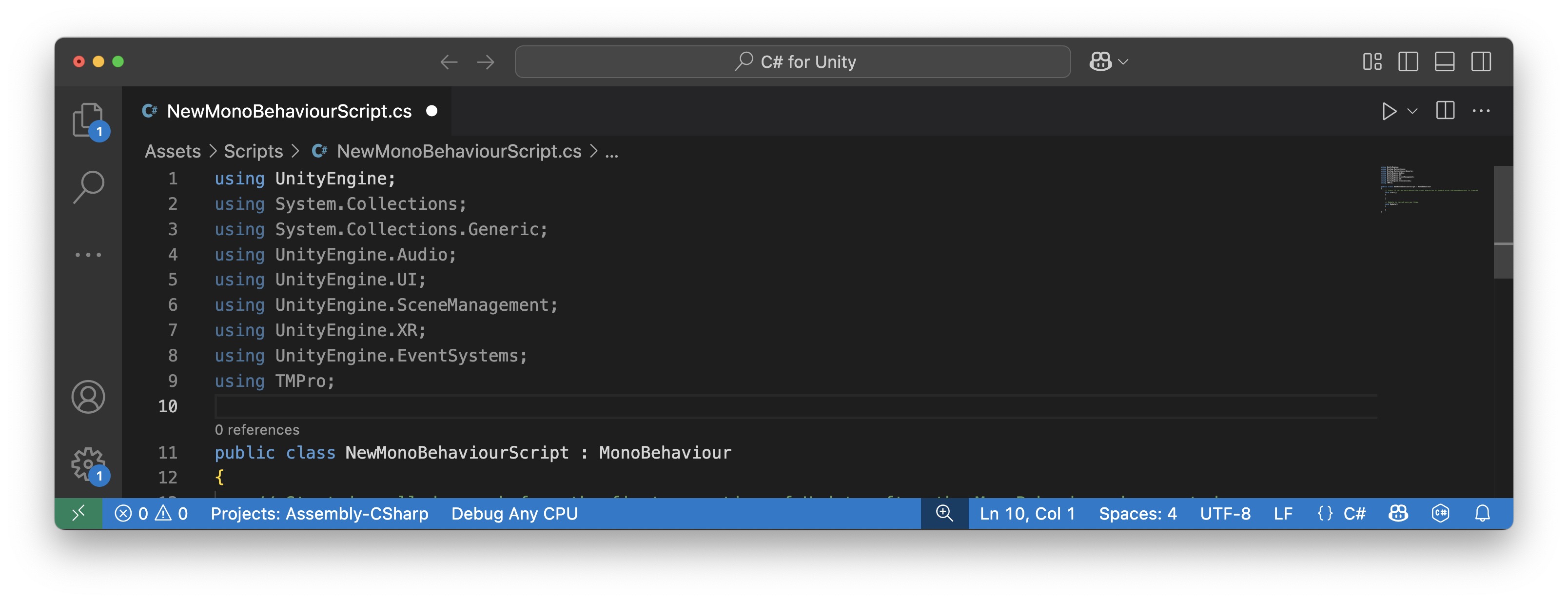
Think of
UnityEngineas a company, and specialized namespaces likeUnityEngine.UI,UnityEngine.Audio,UnityEngine.SceneManagement, andUnityEngine.XRas its departments. If everyone in the company had the same job title—say, “Manager”—it would be chaos. By grouping classes into departments, Unity keeps related functionality together, avoids name collisions, and makes the massive API easier to navigate.
Why Namespaces Matter?
-
Organization and Readability: Unity splits its features into specialized namespaces so you only work with what you need. For example,
UnityEngine.UIcovers user interface types,UnityEngine.SceneManagementhandles scene loading, andUnityEngine.Audiomanages sound. This makes Unity’s huge API easier to navigate and keeps systems distinct. -
Avoiding Naming Conflicts: Namespaces prevent clashes between classes that might otherwise share the same name. For instance, a
ManagerinUnityEngine.SceneManagementis different from one inUnityEngine.Audio, because each lives in its own namespace. -
Reusability and Encapsulation: By grouping related functionality, Unity’s namespaces make it possible to reuse systems like UI, audio, or XR across different projects without conflicts. Each namespace acts as a self-contained module you can plug into your work.
-
Team Collaboration: Clear namespace boundaries make Unity’s API easier for teams to use. Developers know where to look for features—UI code in
UnityEngine.UI, audio code inUnityEngine.Audio, XR features inUnityEngine.XR—which reduces confusion and supports parallel work.
UnityEngine Namespaces
Unity’s built-in namespaces group classes and functions by feature area, helping you structure code in a modular, manageable way. Below are some of the most important ones:
UnityEngine: Core Unity engine classes includingMonoBehaviour,GameObject,Transform, and other fundamental types.UnityEngine.Audio: Provides classes for audio playback and control, includingAudioSourceandAudioMixer.UnityEngine.UI: Provides access to Unity’s UI elements, such as Buttons, Text, and other UI components.UnityEngine.SceneManagement: Offers classes and methods for loading, unloading, and managing scenes.UnityEngine.EventSystems: Contains interfaces and classes for handling UI events and input (e.g., pointer events).UnityEngine.InputSystem: The modern, flexible input system that supports multiple devices and action mapping.UnityEngine.XR: Provides basic classes for XR device tracking and input for VR/AR projects. It includesUnityEngine.XR.Interaction.Toolkit, which offers advanced components and tools for handling interactions in XR applications using the XR Interaction Toolkit.
UnityEngine
The UnityEngine namespace is the cornerstone of Unity development. It provides the essential classes and methods that power the Unity engine, enabling you to create, control, and manipulate game objects and behaviors. The commonly used type APIs in this namespace include MonoBehaviour, GameObject, and Component.
MonoBehaviour (Messages)
These methods form the backbone of scripting in Unity. They allow you to control the lifecycle of your scripts and react to events during gameplay. Examples of MonoBehaviour methods include:
Start(): Called before the first frame update—ideal for initialization (e.g., robot parameters or sensor states).Update(): Called once per frame—used for frame-based logic (e.g., quadruped or robot arm positioning).Awake(): Called when the script instance is being loaded—often used for registering components.FixedUpdate(): Called on a fixed time interval—perfect for physics calculations (e.g., forklifts or drone movement.).OnCollisionEnter(): Called when thisCollider/Rigidbodyhas begun touching anotherRigidbody/Collider—useful for identifying when a box hits a rack or a robot encounters an obstacle.
MonoBehaviourhas already been discussed in C3.
GameObject (Object Management)
GameObject is the primary building block of a Unity scene. It represents objects in your game world and can have multiple components attached to it. From instantiating and destroying objects to adding components and sending messages, these methods form the backbone of game object management in Unity. These are generally classified into GameObject methods and Component methods:
-
Instantiate(): Creates a new instance of aGameObjector prefab at runtime. For example,Instantiate(enginePart, new Vector3(2, 0, 0), Quaternion.identity);spawns a new engine part at the given position. -
Find(): Searches the current scene for aGameObjectby name and returns the first match found. For example,GameObject hmi = GameObject.Find("HMI_Display");locates a control panel named HMI_Display. -
SetActive(): Activates or deactivates aGameObject, controlling whether it is visible and interactive in the scene. For example,uiPanel.SetActive(false);hides a UI element. -
CompareTag(): Checks whether theGameObject’s tag matches a specified string for condition-based logic. For example,if (gameObject.CompareTag("Tool"))filters actions to tool-related objects.
Example:
Let’s use GameObject methods to simulate interaction with tools on the drawer next to the CNC machine in XFactory’s manufacturing station. Pressing the “New Part” button on the phone spawns a randomly selected prefab (either a raw material or finished part), attaches physics, and updates the UI with its tag. Pressing “Pass” or “Fail” removes the spawned part. Pressing the on/off button on the digital caliper toggles its display on or off. Create an empty GameObject named DrawerManager under the drawer GameObject and attached the following InspectionDrawer.cs script to it.
using UnityEngine;
using TMPro;
public class InspectionDrawer : MonoBehaviour
{
public GameObject rawMaterialPrefab; // Prefab for raw material
public GameObject finishedPartPrefab; // Prefab for finished part
public TextMeshProUGUI partTypeText; // UI text to show part tag
private GameObject currentPart;
// Called when "New Part" button is pressed on the phone
public void SpawnNewPart()
{
// Randomly pick a prefab to spawn
GameObject prefabToSpawn =
Random.value > 0.5f ? rawMaterialPrefab : finishedPartPrefab;
// Instantiate the part at a fixed position with random Y rotation
currentPart = Instantiate(
prefabToSpawn,
new Vector3(-13.38f, 1.12f, -13.86f),
Quaternion.Euler(0, Random.Range(0, 360), 0)
);
// Add Rigidbody for physics
currentPart.AddComponent<Rigidbody>();
// Use tag to update the part type text
if (currentPart.CompareTag("Raw Material"))
{
partTypeText.text =
"This is a Raw Material";
}
else if (currentPart.CompareTag("Finished Part"))
{
partTypeText.text =
"This is a Finished Part";
}
}
// Called when "Pass" or "Fail" button is pressed
public void RemoveCurrentPart()
{
if (currentPart != null)
{
// Remove the part from the drawer
Destroy(currentPart);
}
}
// Called when caliper on/off button is pressed
public void ToggleCaliperDisplay()
{
// Find the display under Caliper_Digital_Bottom
GameObject display = GameObject.Find(
"Caliper_Digital_Bottom/Display"
);
// Toggle its active state
if (display != null)
{
display.SetActive(!display.activeSelf);
}
}
}
- Create and Attach the Script:
- In the
Hierarchy, right-click and selectCreate Empty. Rename it toDrawerManager. - In the
Inspector, clickAdd Componentand attach theInspectionDrawer.csscript.
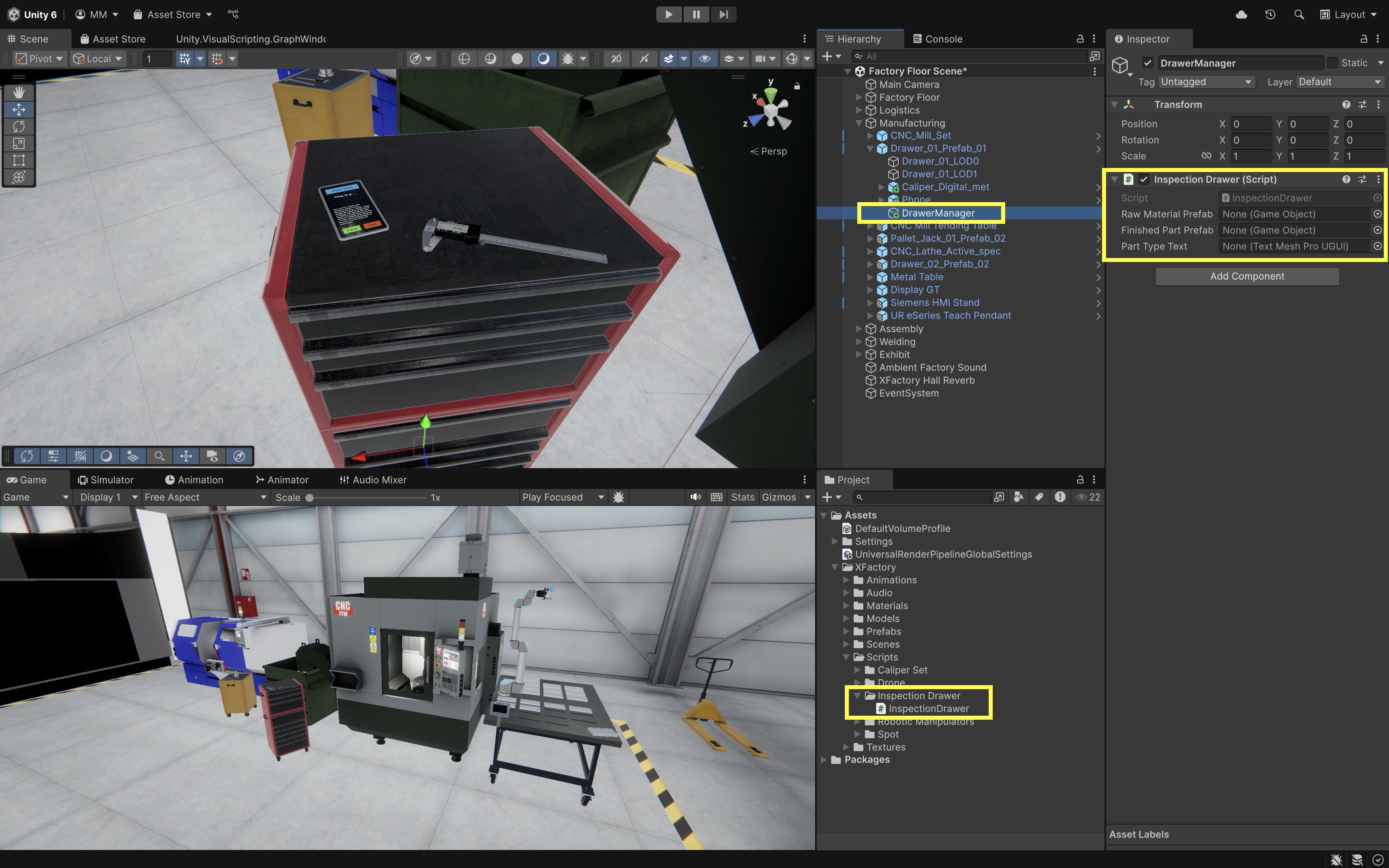
- In the
- Assign Prefabs to the Script:
- Select
DrawerManagerin theHierarchy. - Drag and drop the
CNC Mill Stockprefab from theProjectwindow,Assets > XFactory > Prefabs > Production Equipment > CNC Partsinto theRaw Material Prefabfield. Make sure the prefab’sTagis set toRaw Material. - Drag and drop the
CNC Mill Partprefab from theProjectwindow,Assets > XFactory > Prefabs > Production Equipment > CNC Partsinto theFinished Part Prefabfield. Make sure the prefab’sTagis set toFinished Part.
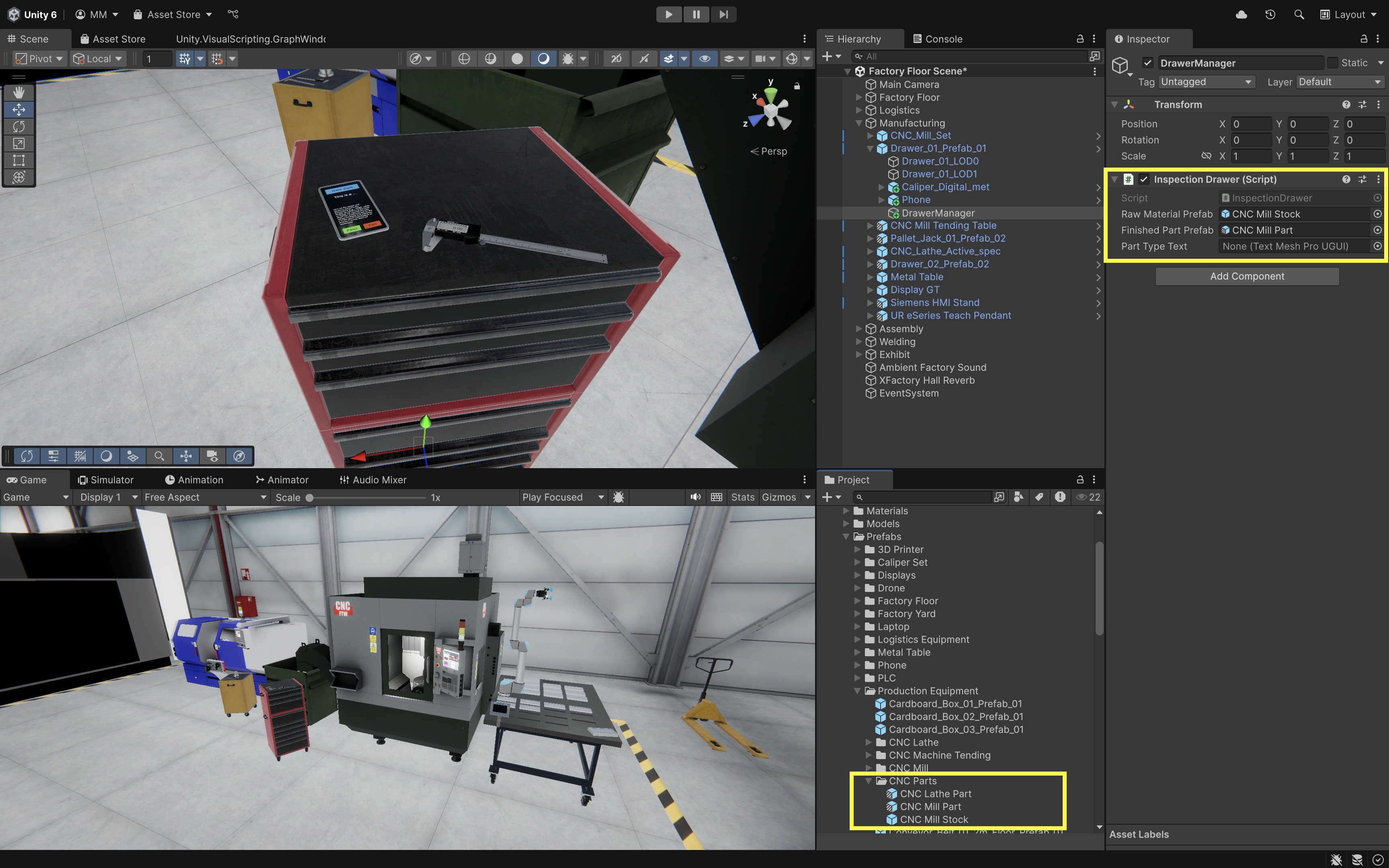
- Select
- Assign the UI Text for Part Type:
- Locate the
TextMeshProUGUItext object underPhone/Display/Part Type. - Drag this object into the
Part Type Textfield of theInspectionDrawer.csscript onDrawerManager.
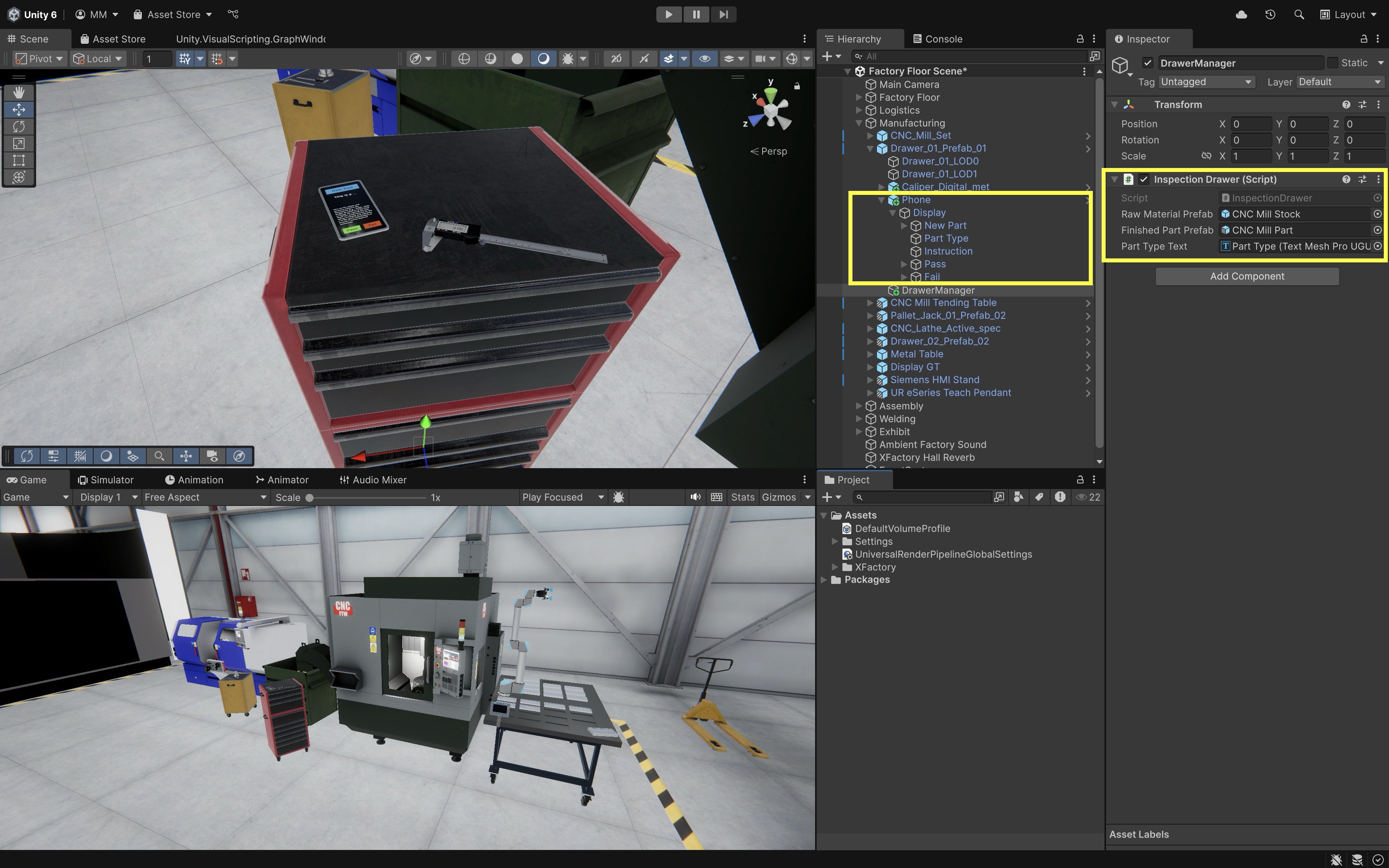
- Locate the
- Connect Phone Button Events:
- Select the
New Partbutton in theHierarchy. - In the
Button (Script)component, click the+in theOn Click()section. - Drag
DrawerManagerinto the object field and selectInspectionDrawer -> SpawnNewPart()from the dropdown. - Repeat this for
PassandFailbuttons, assigning them toRemoveCurrentPart().
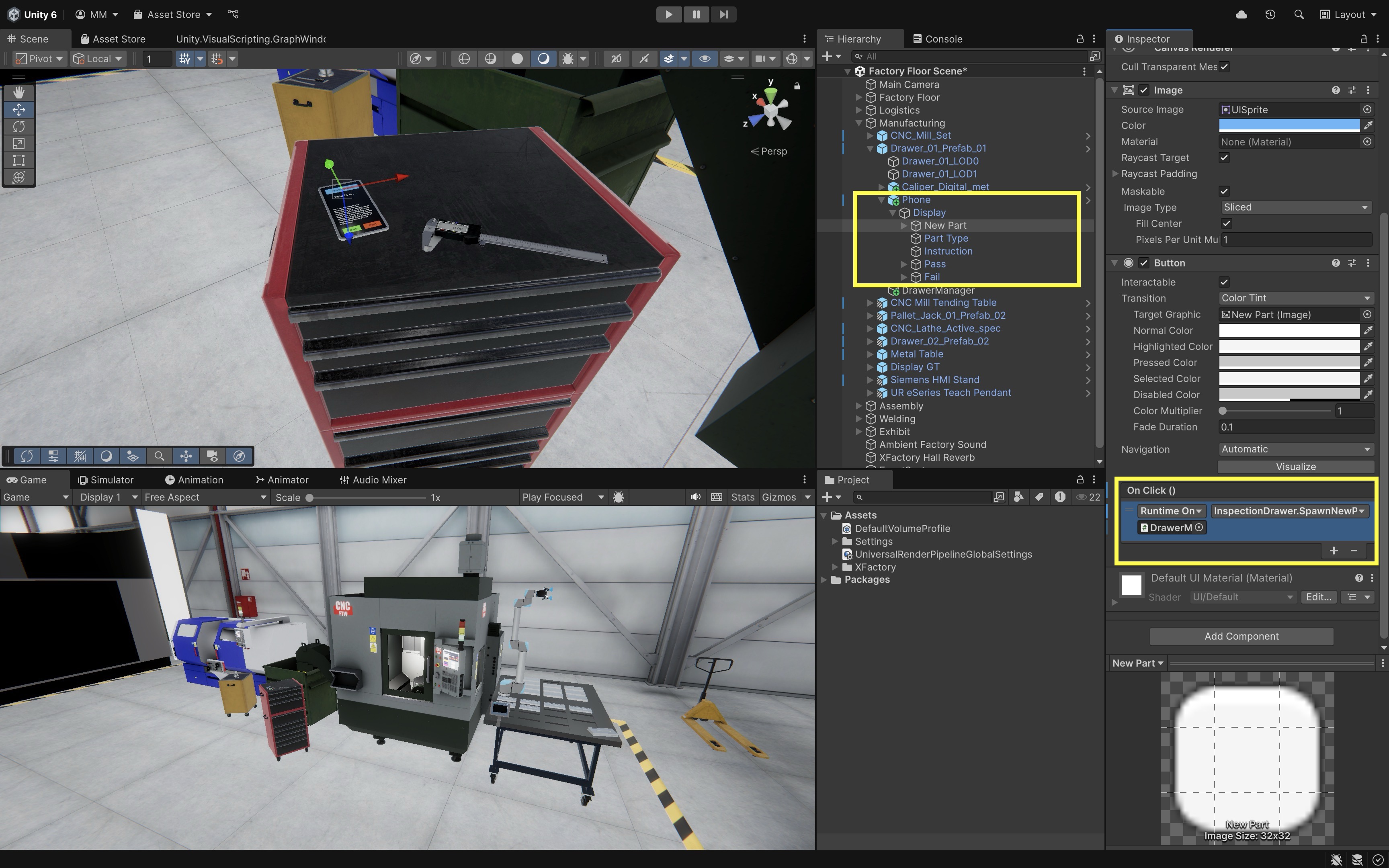
- Select the
- Connect the Caliper On/Off Button:
- Select the
On/Offbutton under the caliper. - In the
On Click()section, add a new event. - Drag
DrawerManagerinto the object field and assign it toDrawerInteraction -> ToggleCaliperDisplay().
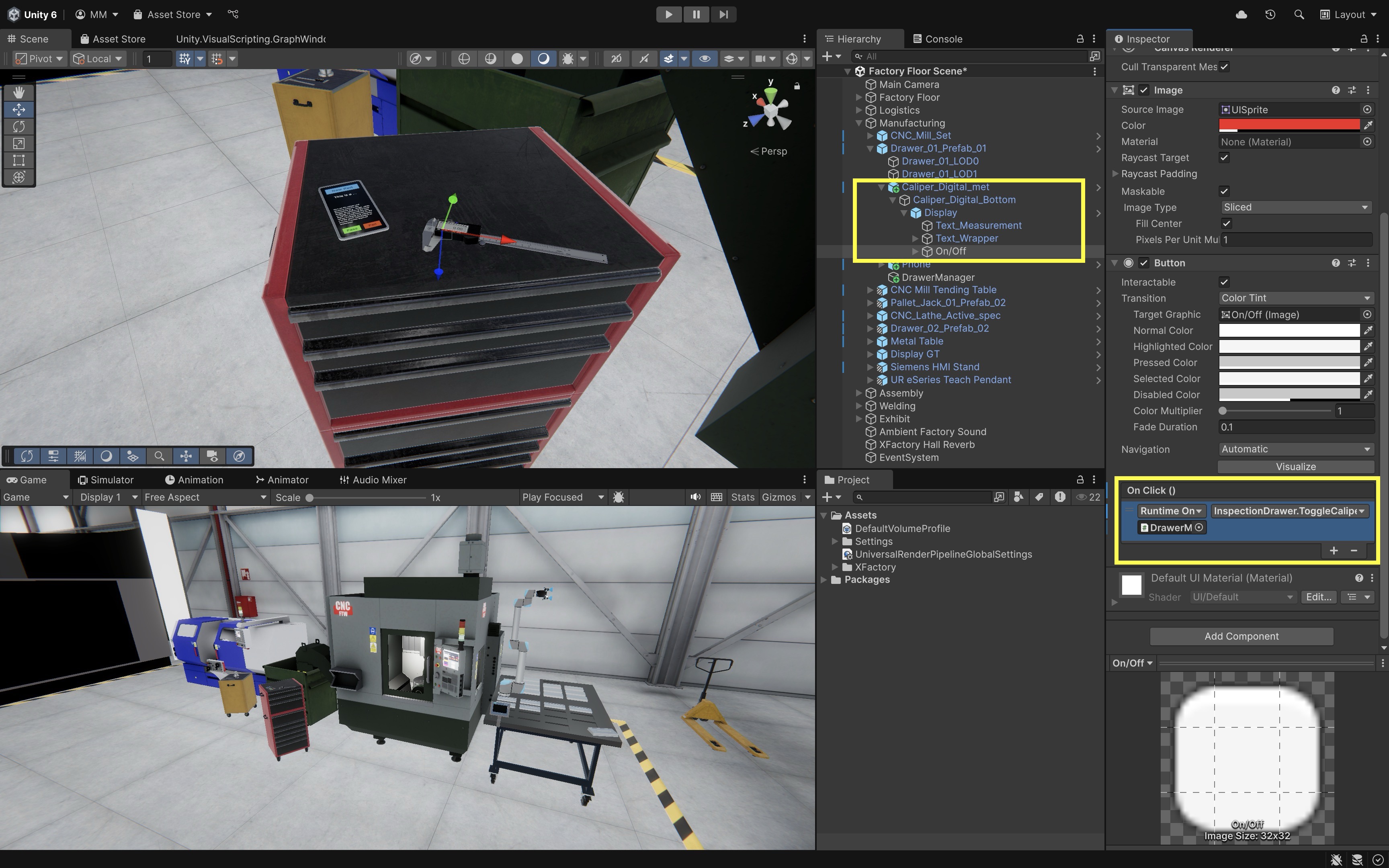
- Select the
- Test the Scene:
- Enter
Playmode. - Press
New Partto spawn a random part in the drawer. - Press
PassorFailto remove the part. - Press the
On/Offbutton on the caliper to toggle the digital display. You may have noticed that the on/off button turns off the caliper’s display but doesn’t turn it back on. Can you explain the bug?
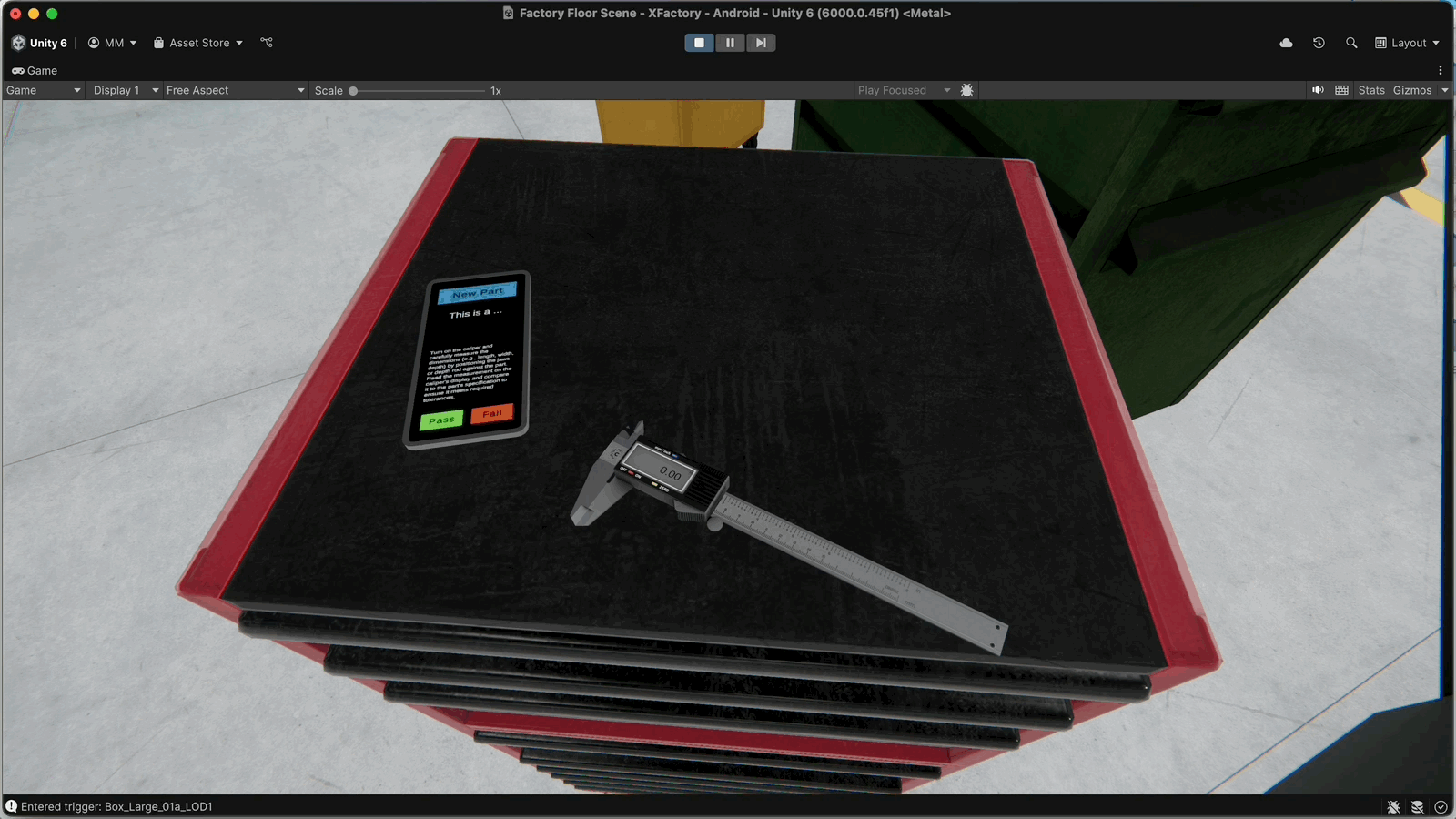
- Enter
Component (Component Access)
Components add functionality to GameObjects and are a core part of Unity’s component-based architecture. Whether you are retrieving a single component, finding one among children or parents, or invoking methods across multiple components, these methods enable a modular and flexible design approach. Key methods to work with components include:
-
GetComponent<T>(): Retrieves a component of typeTthat is attached to the same GameObject. For example,Rigidbody rb = currentPart.GetComponent<Rigidbody>();accesses the physics component on the newly spawned part in the example above. -
GetComponentInChildren<T>(): Searches for a component of typeTon the GameObject or any of its child objects. For example,TextMeshProUGUI displayText = phoneDisplay.GetComponentInChildren<TextMeshProUGUI>();finds the part type text under the phone’s display. -
GetComponents<T>(): Retrieves all components of typeTattached to the GameObject, returning an array. For example,AudioSource[] alerts = phone.GetComponents<AudioSource>();collects all sound sources from the phone device for control or diagnostics. -
GetComponentInParent<T>(): Searches the GameObject’s parent hierarchy for a component of typeT. For example,DrawerInteraction manager = GetComponentInParent<DrawerInteraction>();accesses the logic controller from a UI button nested deep in the phone’s hierarchy. -
AddComponent<T>(): Dynamically adds a component of typeTto theGameObject. For example,gameObject.AddComponent<Rigidbody>();adds physics behavior to the object at runtime.
Example:
Let’s verify key components attached to drawer-related objects in the XFactory scene, such as parts, the phone, and UI elements. The following script checks for a Rigidbody, reads text from the phone’s display, counts AudioSource components, and locates the main drawer manager script.
using UnityEngine;
using TMPro;
public class ComponentChecker : MonoBehaviour
{
void Start()
{
// Get Rigidbody on the current part
Rigidbody rb = GetComponent<Rigidbody>();
if (rb != null)
{
Debug.Log("Rigidbody found on part.");
}
// Find the TextMeshPro component in the phone display
TextMeshProUGUI displayText = GetComponentInChildren<TextMeshProUGUI>();
if (displayText != null)
{
Debug.Log("Found text component: " + displayText.text);
}
// Get all audio sources on the phone
AudioSource[] audioSources = GetComponents<AudioSource>();
Debug.Log("Number of audio sources: " + audioSources.Length);
// Find the InspectionDrawer script in the parent
InspectionDrawer manager = GetComponentInParent<InspectionDrawer>();
if (manager != null)
{
Debug.Log("Connected to InspectionDrawer script.");
}
}
}
- Attach the Script:
- Create or select a GameObject involved in the drawer interaction (e.g.,
Phone). - In the
Inspector, clickAdd Componentand attach theComponentChecker.csscript.
- Create or select a GameObject involved in the drawer interaction (e.g.,
- Run and Observe:
- Enter Play mode in Unity.
- Watch the
Consolefor log messages confirming which components were found and accessed correctly.
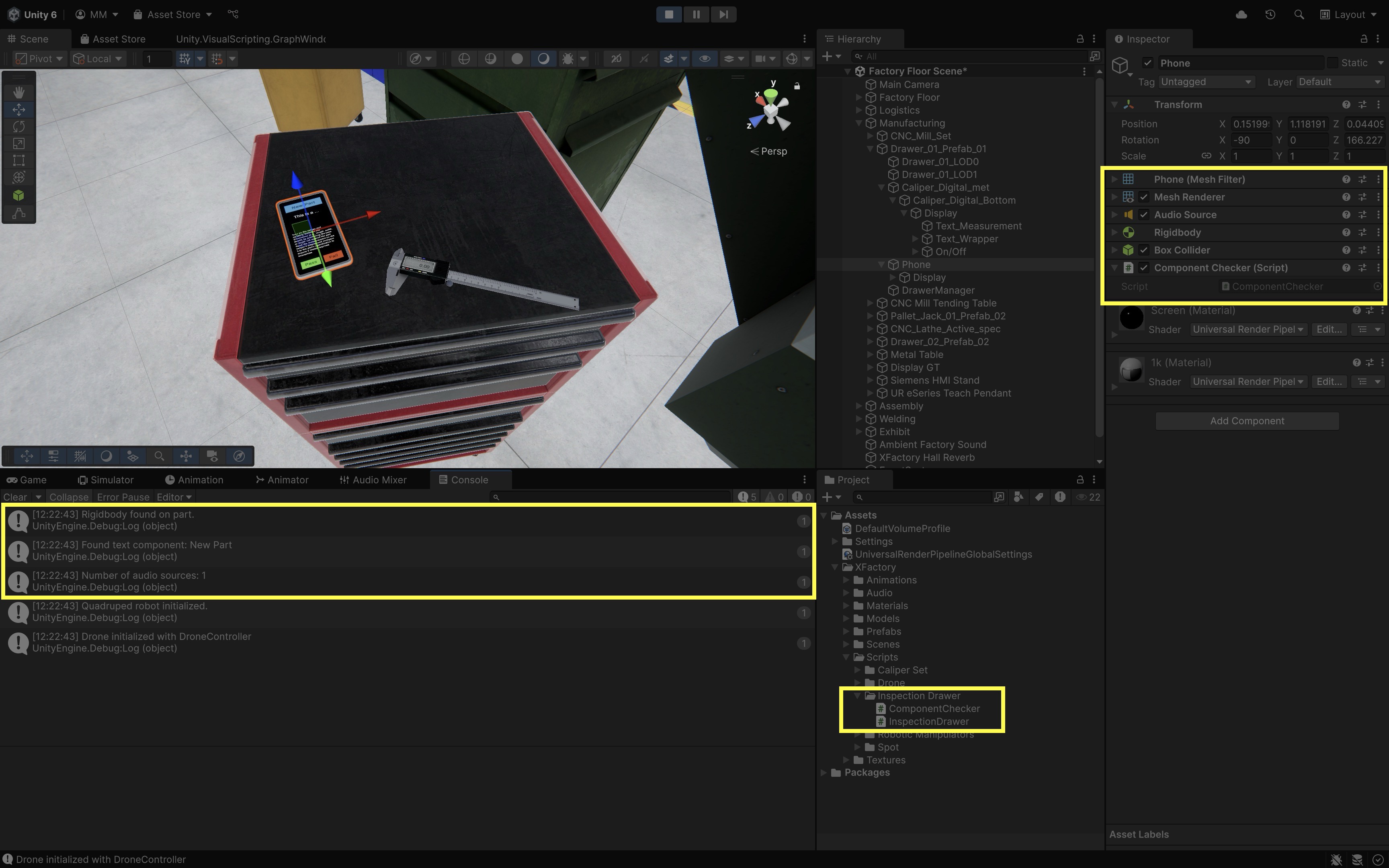
UnityEngine.Audio
The UnityEngine.Audio namespace is designed to manage audio features within Unity. It provides classes and methods to control playback, mixing, and overall audio management in your projects. With types like AudioSource for playing sounds and AudioMixer for balancing channels, it gives you fine-grained control over how audio behaves. This separation keeps audio functionality modular and distinct from other systems like UI or physics.
AudioSource
The AudioSource class is a component that plays back audio clips in your scene. It controls the audio playback through various methods, enabling you to start, pause, and stop sounds. This component is essential for integrating sound effects, music, and voice-overs into your game or simulation. Important Audio Source methods include:
-
Play(): This method initiates the playback of the assignedAudioResource. When called, it starts playing the audio from the beginning (or resumes if the audio was previously paused) on theAudioSourcecomponent. UsePlay()when you want to start sound effects or background music immediately, such as when a game begins or when an event occurs. -
Pause(): This method temporarily halts the playback of the assignedAudioResource. However, it retains the current position in the audio clip so that playback can resume from the same point. UsePause()when you want to temporarily interrupt the audio—for example, when pausing the game—so that it can be resumed later without restarting the clip. -
Stop(): This method completely halts the audio playback and resets the playback position to the beginning of theAudioResource. This is useful when you want to end the sound entirely or prepare theAudioSourcefor a new clip. UseStop()when you want to immediately cease audio playback and ensure that it restarts from the beginning the next time you callPlay().
Example:
The script below controls the CNC machine using ON and OFF buttons on the HMI mounted to the control panel (CNC_Control_Panel). When the ON button is pressed, the AudioSource on the CNC_Mill_Set GameObject plays the machine sound, simulating the machine being turned on. Pressing OFF stops the machine (i.e., the sound).
using UnityEngine;
using UnityEngine.Audio;
public class CNCControlPanel : MonoBehaviour
{
// Assign the AudioSource from CNC_Mill_Set in Inspector
public AudioSource cncAudio;
// Optional: assign an AudioMixerGroup in Inspector
public AudioMixerGroup outputGroup;
void Awake()
{
// If an output group is assigned, route the audio through it
if (cncAudio != null && outputGroup != null)
{
cncAudio.outputAudioMixerGroup = outputGroup;
}
}
// Called when "On" button is pressed
public void TurnOnCNC()
{
if (cncAudio != null && !cncAudio.isPlaying)
{
cncAudio.Play();
Debug.Log("CNC machine started.");
}
}
// Called when "Off" button is pressed
public void TurnOffCNC()
{
if (cncAudio != null && cncAudio.isPlaying)
{
cncAudio.Stop();
Debug.Log("CNC machine stopped.");
}
}
}
- Attach the Script:
- Select the
CNC_Control_PanelGameObject in the hierarchy. - Click
Add Componentand attach theCNCControlPanelscript.
- Select the
- Assign the
AudioSource:- In the Inspector for
CNC_Control_Panel, locate thecncAudiofield in the script. - Drag the
CNC_Mill_SetGameObject (which contains theAudioSource) into this field.
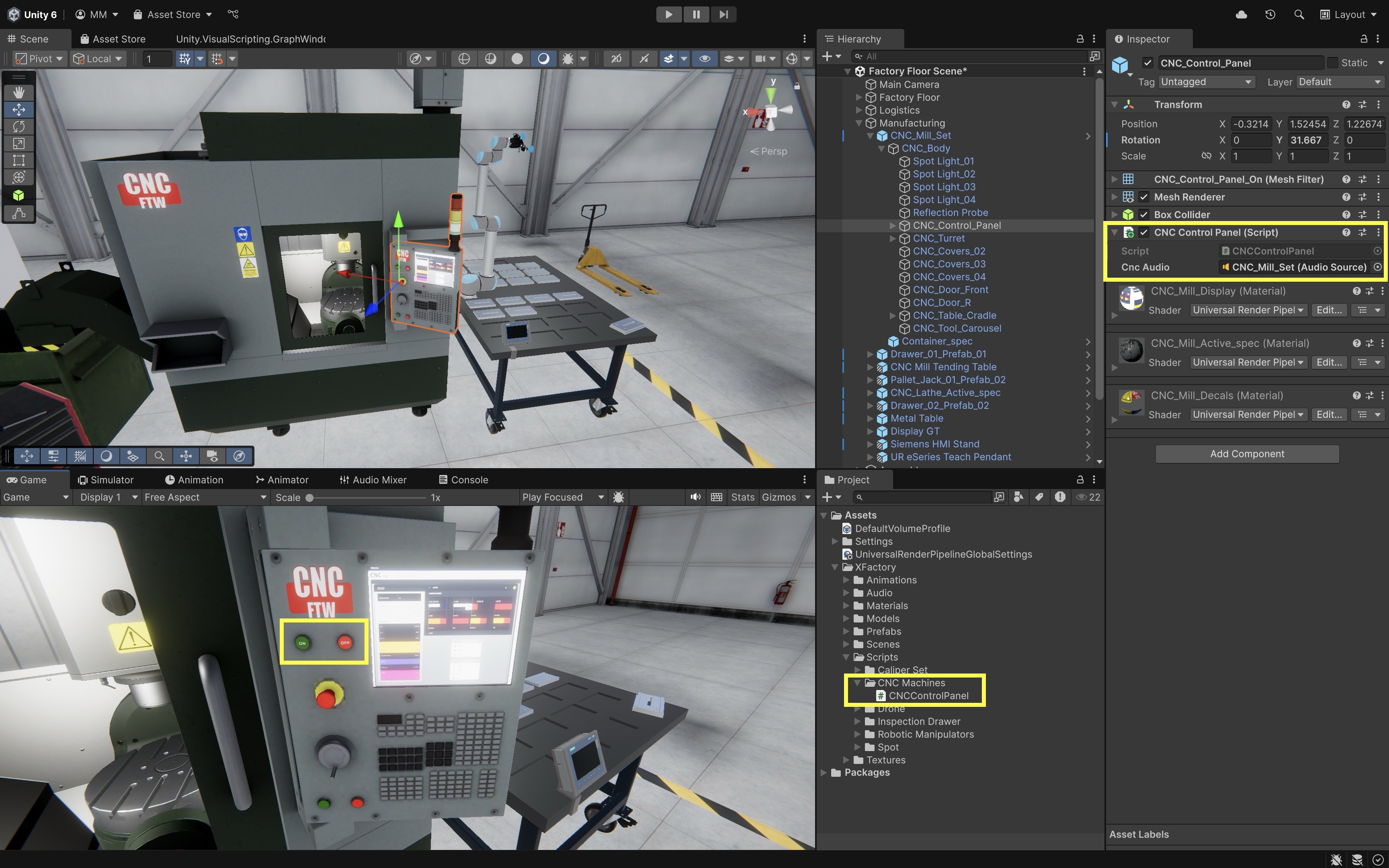
- In the Inspector for
- Wire Up the Buttons:
- In the
Hierarchy, expandCNC_Mill_Set > CNC_Body > CNC_Control_Panel > HMI(Canvas). - Select the
ONbutton. - In the Inspector, under the
Button (Script)component, find theOnClick()event list. - Click the
+button to add a new event. - Drag the
CNC_Control_Panelinto the object field. - From the dropdown, choose
CNCControlPanel → TurnOnCNC(). - Repeat the same steps for the
OFFbutton, but assignTurnOffCNC()instead.
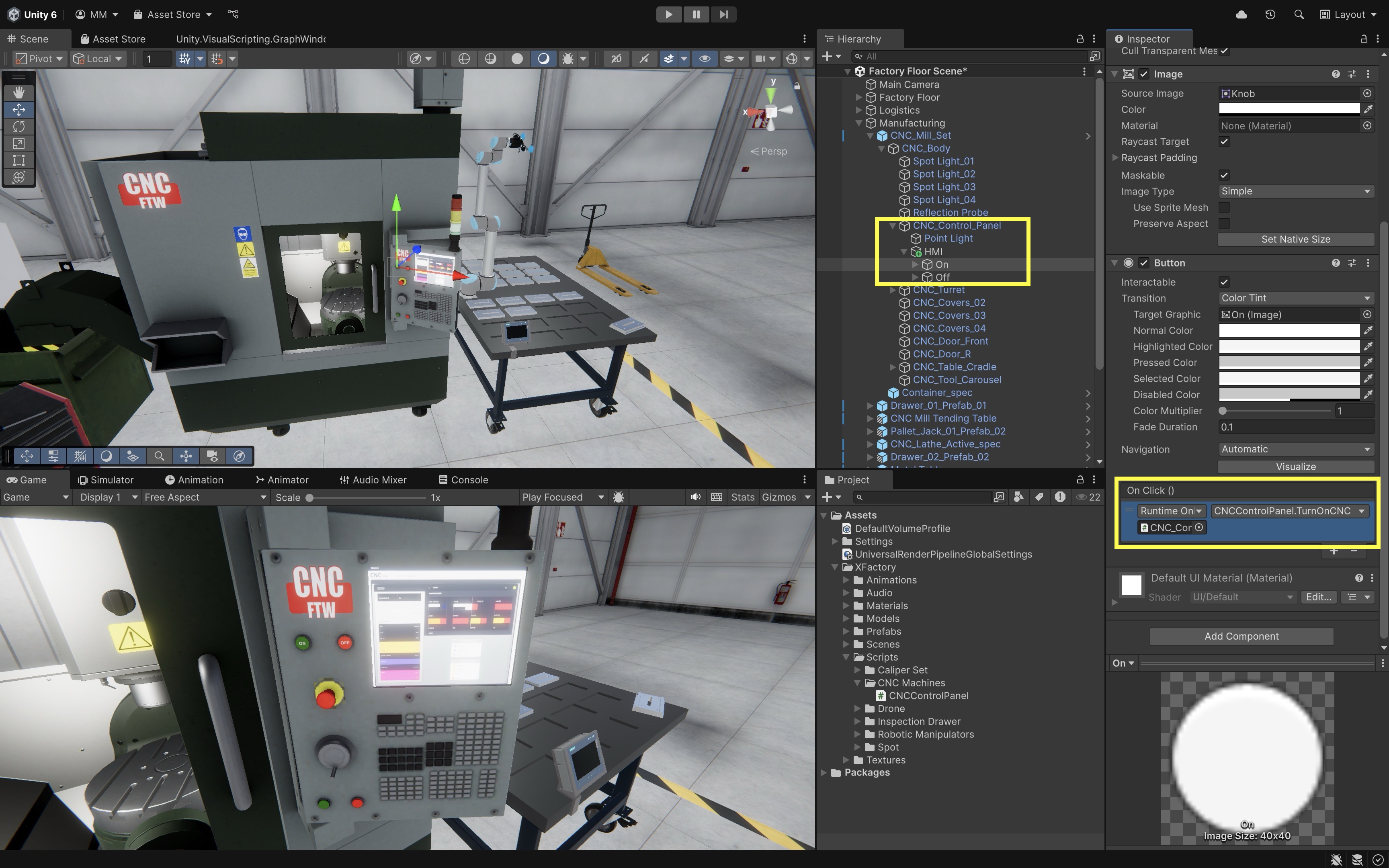
- In the
- Test the Setup:
- Enter
Playmode. - Click the ON button to hear the machine startup sound.
- Click the OFF button to stop the sound.
- Enter
AudioResource
AudioResource (previously known as AudioClip in older versions of Unity) is used to store imported audio data, such as machine sounds, operational alerts, ambient noise, or voice instructions. As of Unity 6, AudioResource better reflects its role as a managed and reusable audio asset across different parts of a project. In the CNC machine control panel example above, an AudioResource is assigned to an AudioSource attached to the CNC_Mill_Set. Playback is triggered by ON/OFF buttons in the HMI, allowing the simulation to respond with realistic feedback when machinery is toggled. In XR engineering applications, AudioResource is often used for simulating machine sounds or alarms in training environments, giving auditory feedback for UI interactions (e.g., button clicks, confirmation tones), or adding realism to immersive simulations through ambient background sounds. Important considerations:
- Import & Storage Settings: Audio files (WAV, MP3, Ogg, etc.) are imported as
AudioResourceassets. In the Inspector, you can configure Load Type (Decompress on Load, Compressed in Memory, Streaming), which determines how the audio is stored and accessed at runtime. - Import Checkboxes: Options like Force to Mono (convert stereo to mono to save memory), Normalize (automatically adjust volume levels), Load in Background (allow async loading), and Ambisonic (enable ambisonic audio for VR/AR) provide additional control over how audio is processed and used.
- Compression & Quality: The Compression Format (e.g., PCM, Vorbis, ADPCM) and Quality slider control the tradeoff between file size and playback fidelity. Choosing the right settings helps balance performance with sound realism.
- Sample Rate Settings: Unity allows you to preserve, resample, or optimize the Sample Rate, which directly affects both audio clarity and memory usage.
- Usage in Scenes: Once imported, an
AudioResourceis assigned to anAudioSourcecomponent on a GameObject. Playback is triggered by script, animation events, or user interactions. - Runtime Configuration: Playback behaviors such as volume, pitch, spatial blend (2D vs. 3D), looping, and spatialization are handled through the
AudioSource. This is where you fine-tune how the audio is experienced in XR or other applications.
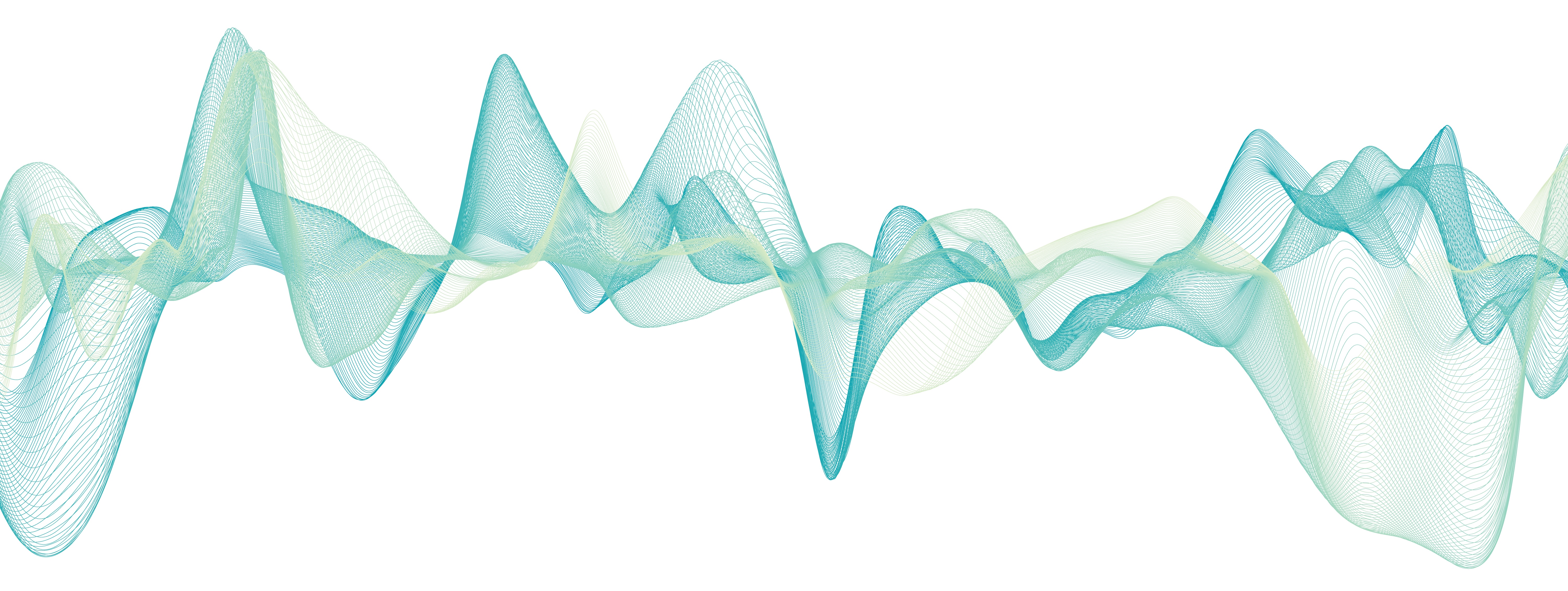
By separating sound assets (
AudioResource) from playback logic (AudioSource), Unity enables a flexible and modular approach to integrating audio into interactive and reactive XR systems.
UnityEngine.UI
The UnityEngine.UI namespace provides a robust framework for building and managing UI in Unity. It contains components that let you design interactive and visually engaging UIs for games and XR apps. With these tools, you can create text displays, buttons, sliders, images, toggles, and more. This namespace is essential for any project that requires user interaction, as it simplifies the process of connecting UI elements with your game logic. Key UI components include Text, Button, Image, and Toggle.
Text
The Text component is used for displaying and updating text on the screen. It is a fundamental UI element for showing instructions, scores, messages, or any information that the user needs to read. Important properties include:
text: Property togetorsetthe displayed string.color: Property to change the text color.fontSize: Property to adjust the size of the text.
Example: Using Text properties, let’s display the real-time weight of a box on an industrial scale. If the weight exceeds 50 KG, the text turns red to signal an overload condition.
using UnityEngine;
using TMPro;
public class ScaleWeightDisplay : MonoBehaviour
{
// Assign Box_Large_01a in Inspector
public Rigidbody box;
// Assign the Display text under HMI Canvas
public TextMeshProUGUI displayText;
public float warningThreshold = 50f;
void Update()
{
if (box != null && displayText != null)
{
// Calculate weight using mass and gravity
float weight = box.mass;
displayText.text = weight.ToString("00.00") + " KG";
// Change color if weight exceeds threshold
if (weight > warningThreshold)
{
displayText.color = Color.red;
}
else
{
displayText.color = Color.green;
}
}
}
}
- Attach the Script:
- Create or select a logic controller under
Industrial_Scale_01a(e.g., an empty GameObject namedScaleLogicController) or use the GameObject itself. - Add the
ScaleWeightDisplayscript to that object.
- Create or select a logic controller under
- Assign References in
Inspector:- Drag the
Box_Large_01aGameObject (with aRigidbody) into theboxfield. - Drag the
TextMeshProUGUIDisplay Textobject (under theHMICanvas of the scale) into thedisplayTextfield. - (Optional) Set the
warningThresholdfield in the Inspector to define the weight (in KG) that triggers a red warning color (default is 50 KG).
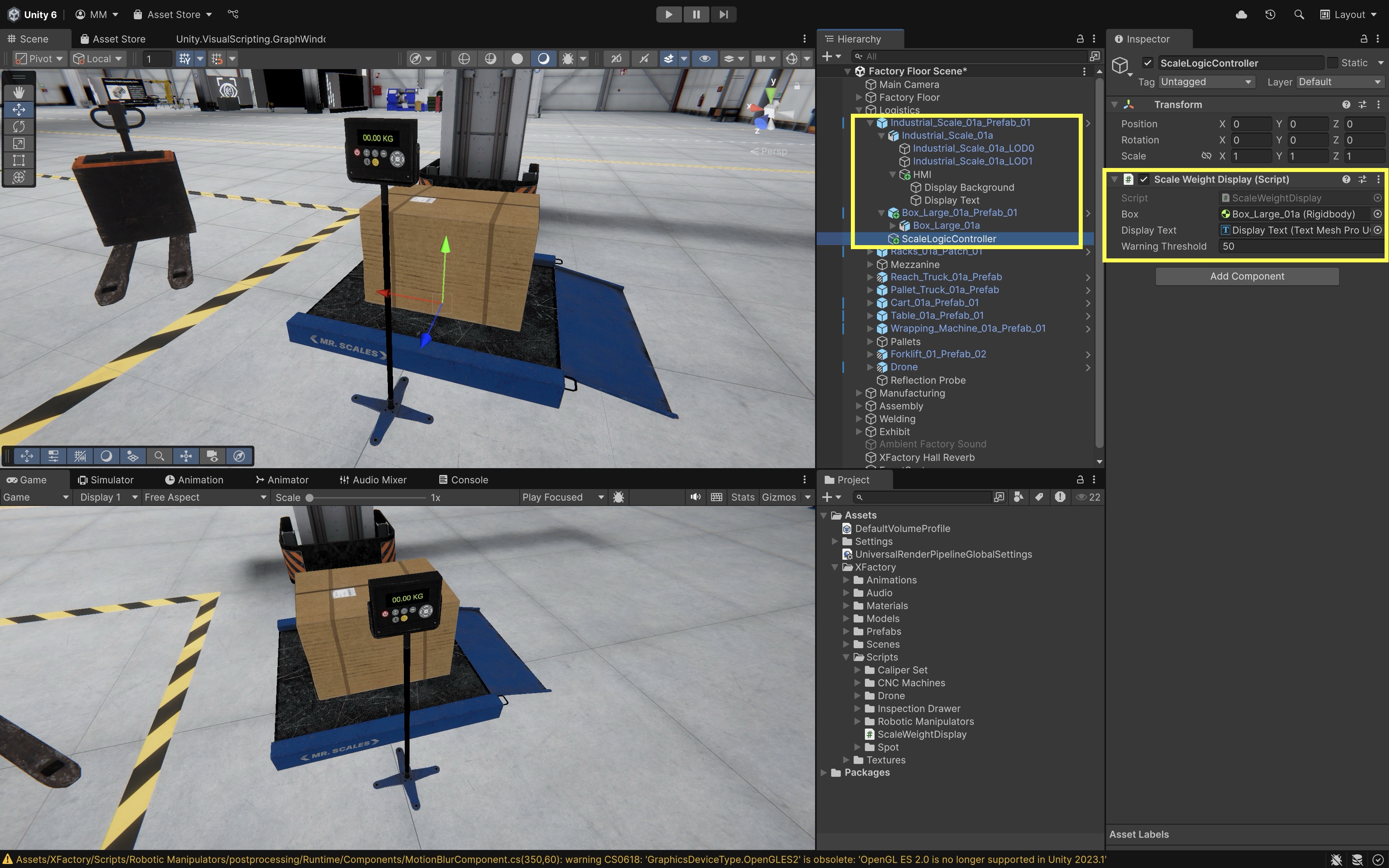
- Drag the
- Test the Setup:
- Enter
Playmode. - In the
Inspector, modify themassvalue of the box’sRigidbody. - Observe the
Displaytext updating in real time and changing color to red when the weight exceeds the threshold (e.g., 50 KG).
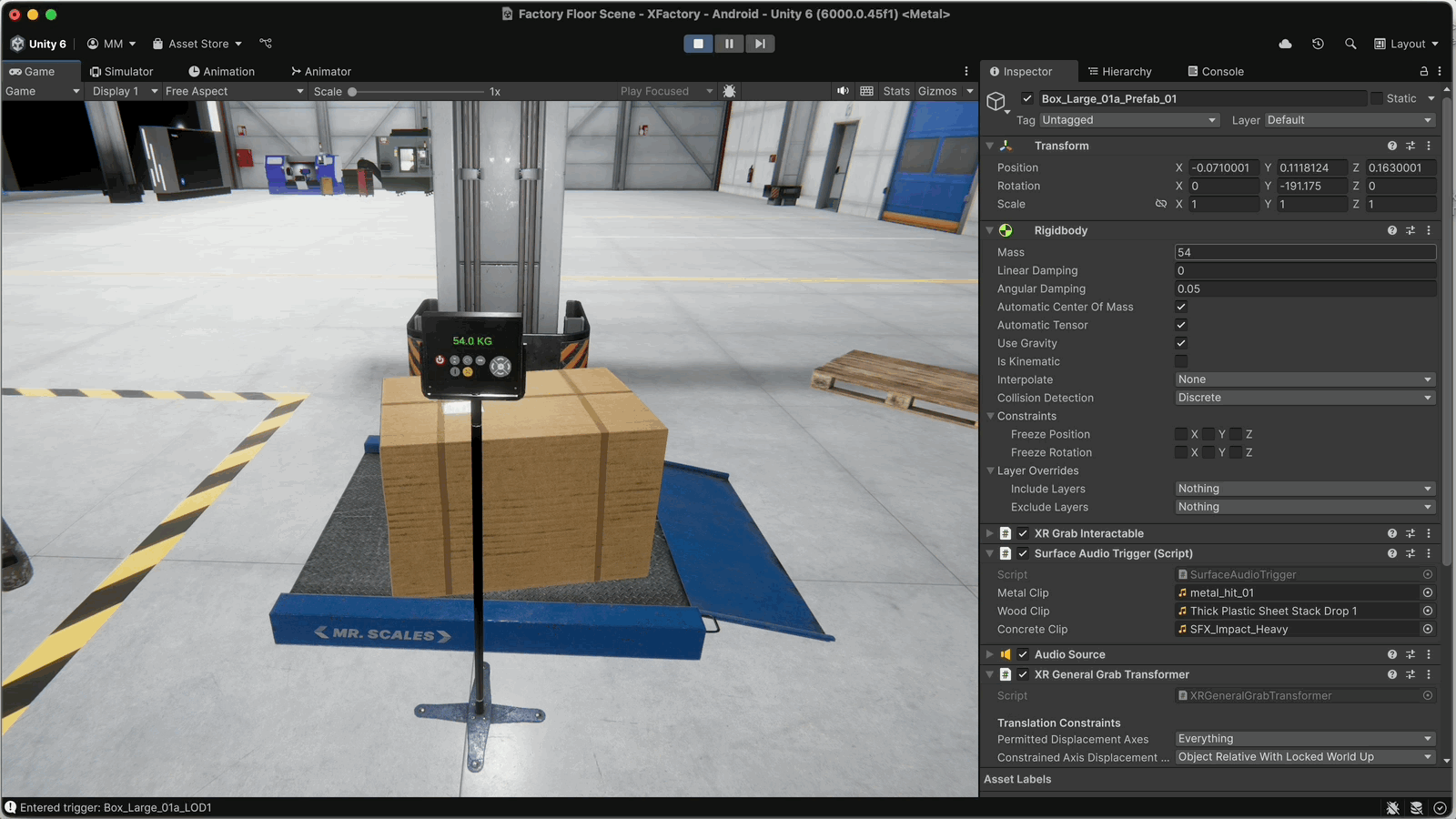
- Enter
Button
The Button component is used for handling user clicks. It allows you to assign functions to be called when the button is pressed. The most important event related to this component is onClick to which you can add listeners using AddListener().
Example: Let’s use Unity’s Button.onClick.AddListener() to handle user input via the HMI panel on the CNC machine, so that the ON and OFF buttons on the HMI log messages when pressed. This mirrors the earlier example where these buttons were wired to play and stop the CNC machine’s sound via an AudioSource on the CNC_Mill_Set. Attach the following script to the HMI GameObject in the Hierarchy. Clicking the ON or OFF button on the CNC machine’s HMI will trigger a debug message in the Console confirming the button press.
using UnityEngine;
using UnityEngine.UI;
public class CNCButtonController : MonoBehaviour
{
// Assign in Inspector (HMI On button)
public Button onButton;
// Assign in Inspector (HMI Off button)
public Button offButton;
void Start()
{
// Register click events for both buttons
onButton.onClick.AddListener(HandleCNCOn);
offButton.onClick.AddListener(HandleCNCOff);
}
void HandleCNCOn()
{
Debug.Log("CNC ON button pressed.");
// Add logic to start CNC here
}
void HandleCNCOff()
{
Debug.Log("CNC OFF button pressed.");
// Add logic to stop CNC here
}
}
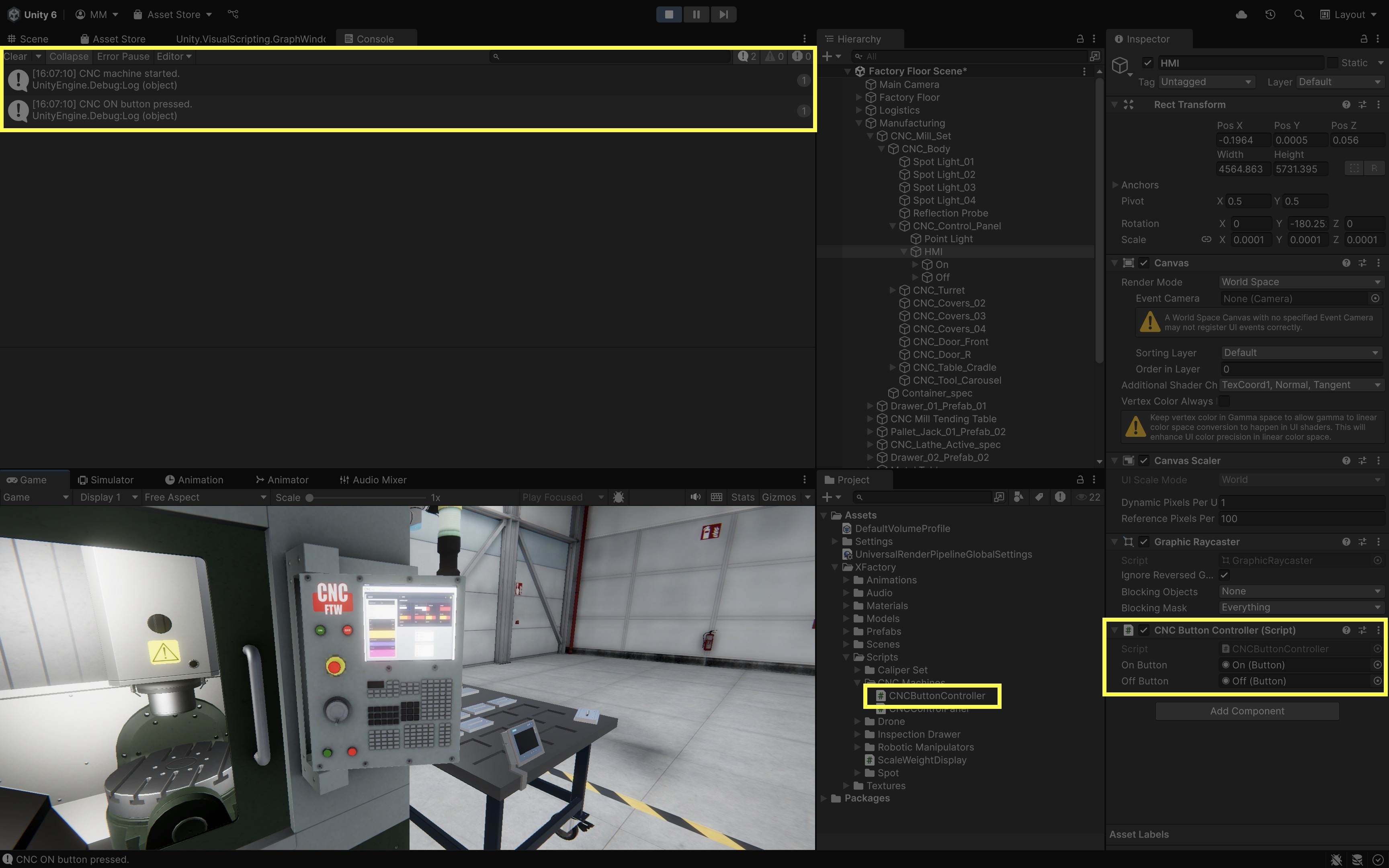
Image
The Image component is used for displaying images (sprites) in the UI. It can be used for icons, backgrounds, or any other visual element. Important image properties include:
sprite: Property togetorsetthe current sprite.color: Property to modify the tint of the image.
Example: This example demonstrates how to create a simple slideshow of engine diagrams on the Interactive Engine Diagram UI element in the Display GT monitor at the assembly station. It uses the Image.sprite property to cycle through a list of three sprites and the Image.color property to ensure the image is fully visible. A UI button with a > icon is placed below the image, and each click updates the displayed diagram, mimicking an interactive digital manual or display panel.
using UnityEngine;
using UnityEngine.UI;
public class EngineDiagramSlideshow : MonoBehaviour
{
// The single Image UI element
public Image diagramImage;
// Array of slides as sprites
public Sprite[] diagramSprites;
private int currentIndex = 0;
void Start()
{
ShowSlide(currentIndex);
}
public void ShowNextSlide()
{
currentIndex = (currentIndex + 1) %
diagramSprites.Length;
ShowSlide(currentIndex);
}
private void ShowSlide(int index)
{
if (diagramSprites.Length == 0 ||
diagramImage == null)
{
return;
}
diagramImage.sprite = diagramSprites[index];
// Ensure the image is fully visible
// (in case it was tinted or transparent)
diagramImage.color = Color.white;
}
}
- Attach the Script:
- Add the
EngineDiagramSlideshowscript to theCanvasGameObject underDisplay GT. - Drag the
Interactive Engine DiagramUI Image into thediagramImagefield. - Add the three diagram slides (as
Spriteassets) to thediagramSpritesarray in theInspector.
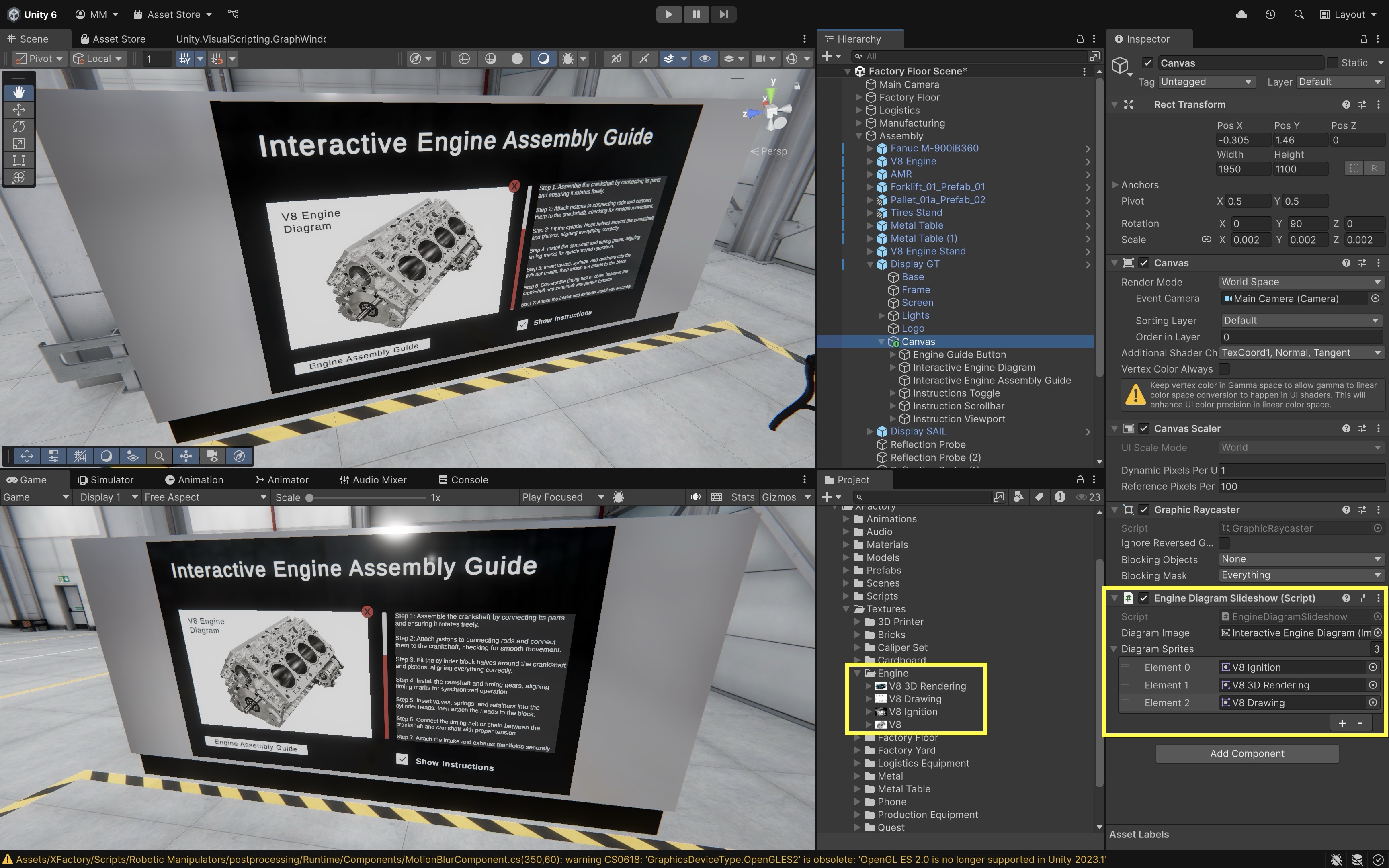
- Add the
- Set Up the Button:
- Place a UI Button (with a
>icon) under the image. Name itSlideshowor something similar. - In the button’s
OnClick()list, add the Canvas or GameObject with the script. - Choose
EngineDiagramSlideshow → ShowNextSlide().
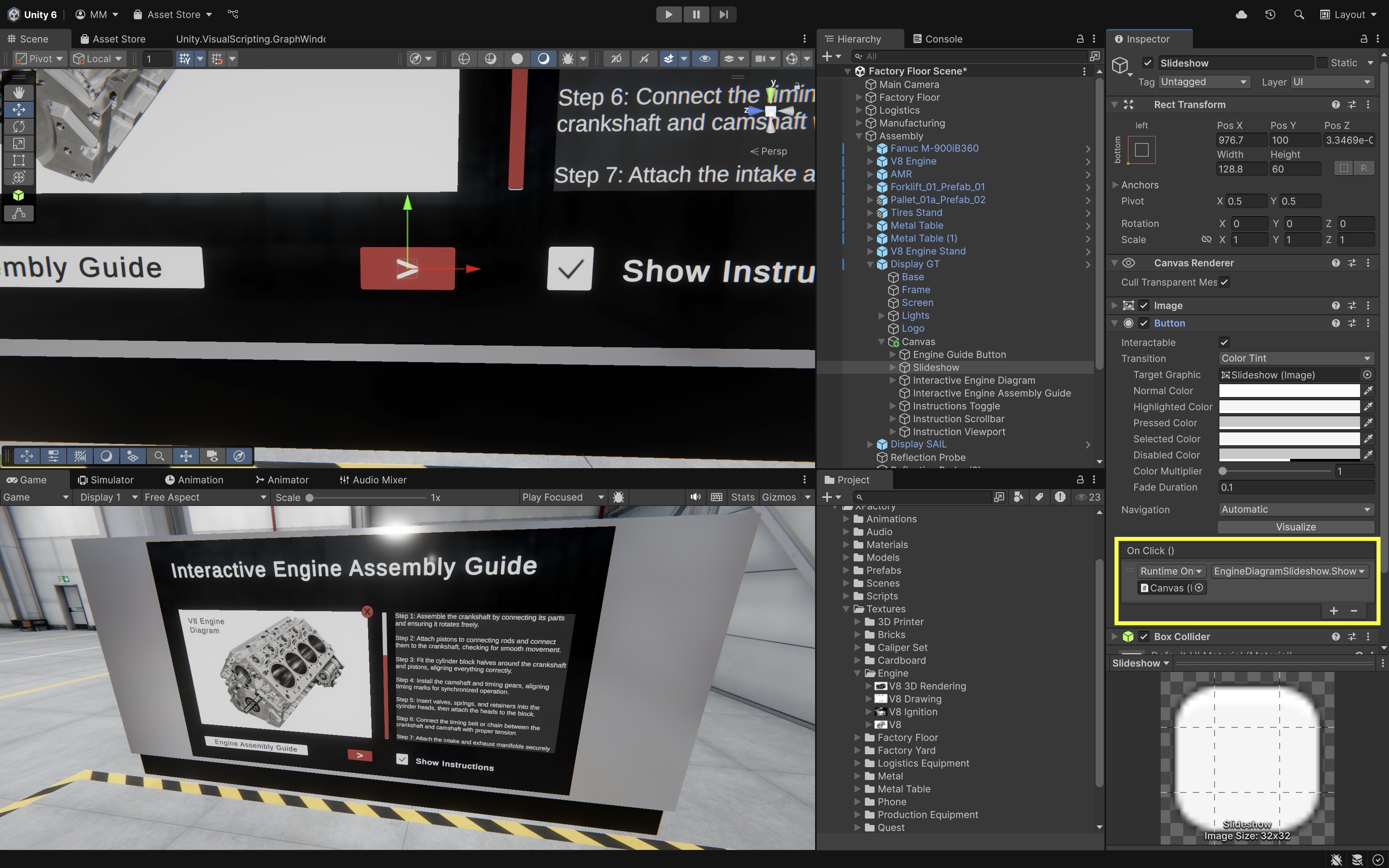
- Place a UI Button (with a
- Preview the Result:
- Enter
Playmode. - Click the button to cycle through the slideshow sprites.
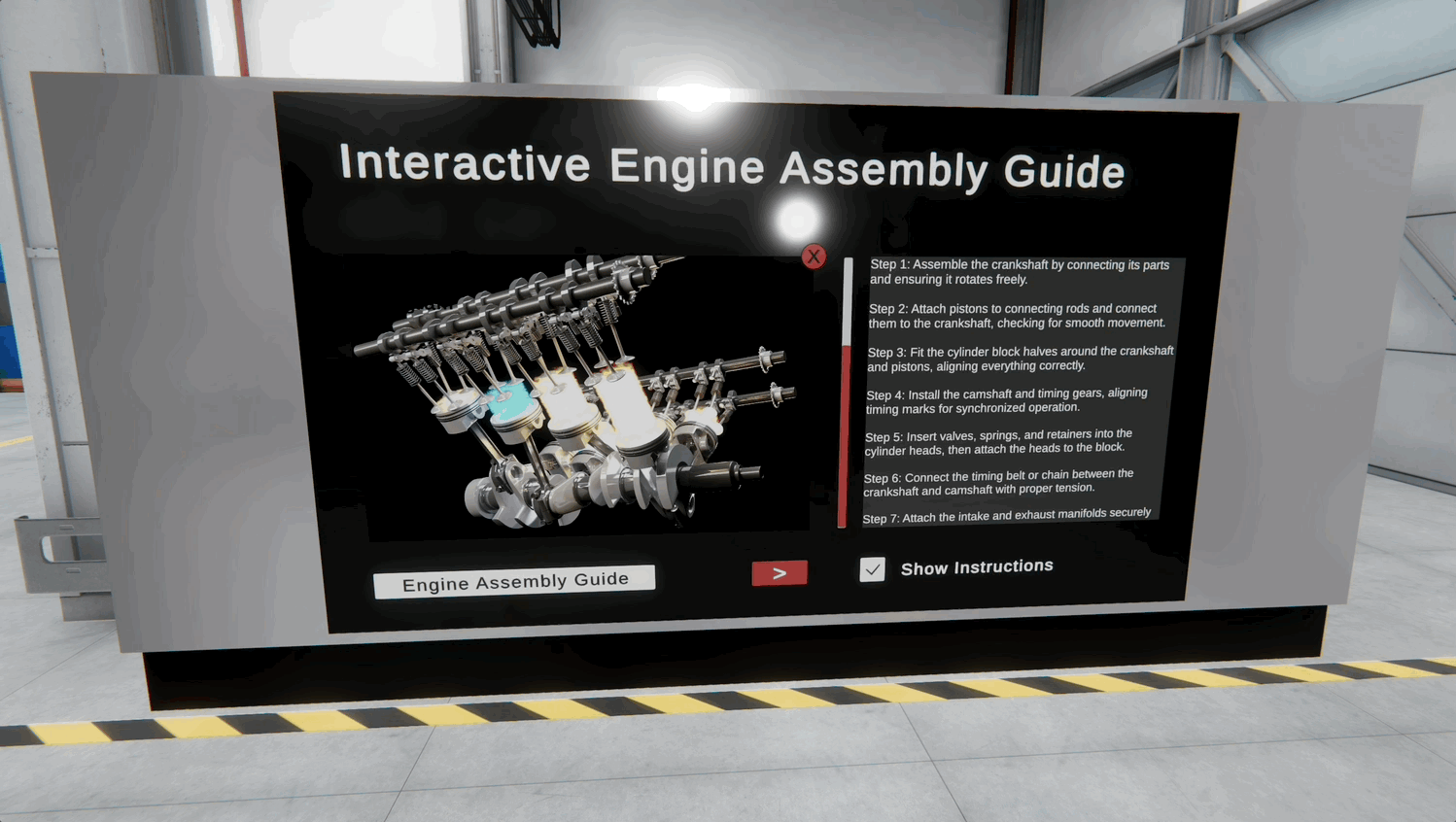
- Enter
Toggle
The Toggle component is a checkbox-like element that allows users to enable or disable options. It is useful for settings and options menus. Important properties include:
isOn: Property indicating whether the toggle is on (true) or off (false).onValueChanged: An event that gets triggered when the toggle state changes.
Example:
This example demonstrates how to use the Toggle component’s isOn property and onValueChanged event to control the visibility of an instruction panel (Instruction Scrollbar) on the DisplayGT monitor in the assembly station. When the user interacts with the Instructions Toggle, the script shows or hides the scrollable panel and logs a message to the Console indicating the current state.
using UnityEngine;
using UnityEngine.UI;
public class InstructionToggleController : MonoBehaviour
{
// Assign the "Instructions Toggle"
public Toggle instructionsToggle;
// Assign the "Instruction Scrollbar"
public GameObject instructionPanel;
void Start()
{
// Set initial visibility based on the toggle state
instructionPanel.SetActive(
instructionsToggle.isOn
);
// Add listener to handle toggle interaction
instructionsToggle.onValueChanged
.AddListener(delegate
{
instructionPanel.SetActive(
instructionsToggle.isOn
);
// Log a message indicating current state
if (instructionsToggle.isOn)
{
Debug.Log("Instructions panel shown.");
}
else
{
Debug.Log("Instructions panel hidden.");
}
});
}
}
- Attach the Script:
- Add the
InstructionToggleControllerscript to theCanvasGameObject underDisplayGT(or any suitable UI controller object in that hierarchy). - Drag the
Instructions Toggle(the UI Toggle element) into theinstructionsTogglefield. - Drag the
Instruction Scrollbar(the scrollable text panel GameObject) into theinstructionPanelfield.
- Add the
- Configure Initial Visibility:
- Ensure the
Instruction Scrollbaris active or inactive in the scene based on your preferred default state. - The script will automatically sync its visibility with the toggle’s
isOnstate at runtime.
- Ensure the
- Test the Toggle:
- Enter
Playmode in Unity. - Click the toggle to show or hide the instruction panel.
- Open the
Consoleto see log messages confirming whether the instructions are shown or hidden.
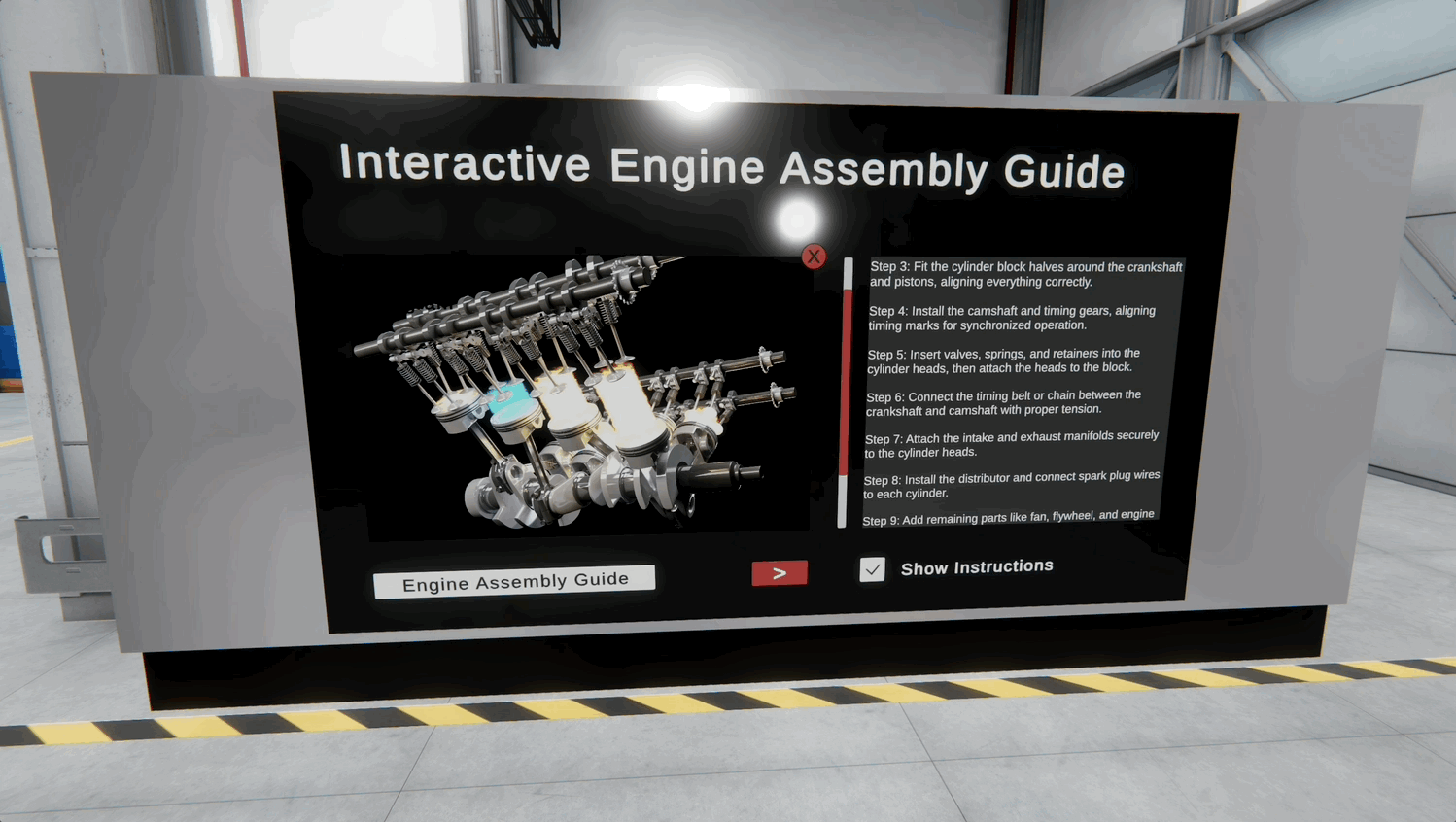
- Enter
UnityEngine.SceneManagement
The UnityEngine.SceneManagement namespace is essential for managing scenes in Unity. It provides developers with the tools needed to load, unload, and transition between different scenes. Scenes represent different levels, game states, or environments. Using these methods allows you to build fluid game experiences, such as level transitions, dynamic loading of game content, and asynchronous scene management for smoother performance. Key SceneManager methods include:
-
LoadScene(): TheSceneManager.LoadScene()method loads a new scene by name or index. This is commonly used to switch between levels or restart a game. -
UnloadSceneAsync(): TheSceneManager.UnloadSceneAsync()method unloads a scene asynchronously, freeing up resources. This method is useful when you need to remove a scene without causing a frame rate drop or interruption. -
GetActiveScene(): TheSceneManager.GetActiveScene()method returns the currently active scene. This is useful for obtaining scene-specific information, such as the scene name or build index. -
sceneLoaded: TheSceneManager.sceneLoadedevent is triggered once a scene has finished loading. It allows you to perform additional actions immediately after a scene transition, such as initializing game objects or setting up UI elements.
Example: Let’s trigger both loading and unloading the XFactory yard scene (exterior) by opening and closing a door in the XFactory using keyboard input. Pressing the O key gradually rotates the door open on the Y-axis from 0° to -120°. As soon as the door’s Y rotation dips below 0°, the Factory Yard Scene is loaded additively using SceneManager.LoadScene(). Pressing the C key closes the door by rotating it back to 0°, and once fully closed, the scene is unloaded using SceneManager.UnloadSceneAsync(). This simulates spatially-aware scene streaming, improving performance and immersion in large environments.
using UnityEngine;
using UnityEngine.SceneManagement;
public class FactoryYardLoader : MonoBehaviour
{
[Header("Scene")]
public string exteriorSceneName = "Factory Yard Scene";
[Header("Door Settings")]
public float rotationSpeed = 60f;
public float openAngle = 120f; // how far to rotate counter-clockwise
private Quaternion closedRotation; // initial rotation in scene
private Quaternion openRotation; // derived from closedRotation
private bool opening = false;
private bool closing = false;
private bool sceneLoaded = false;
void Start()
{
// Store initial orientation as the "closed" pose
closedRotation = transform.rotation;
// Define openRotation as relative to closedRotation
openRotation = closedRotation * Quaternion.Euler(0f, -openAngle, 0f);
}
void Update()
{
if (Input.GetKeyDown(KeyCode.O)) opening = true;
if (Input.GetKeyDown(KeyCode.I)) closing = true;
if (opening)
{
transform.rotation = Quaternion.RotateTowards(
transform.rotation,
openRotation,
rotationSpeed * Time.deltaTime
);
// Load scene once door has started to open
if (!sceneLoaded && Quaternion.Angle(transform.rotation, closedRotation) > openAngle * 0.25f)
{
// Load the scene additively
SceneManager.LoadScene(exteriorSceneName, LoadSceneMode.Additive);
sceneLoaded = true;
Debug.Log("Factory Yard Scene loaded.");
}
if (Quaternion.Angle(transform.rotation, openRotation) < 0.1f)
opening = false;
}
if (closing)
{
transform.rotation = Quaternion.RotateTowards(
transform.rotation,
closedRotation,
rotationSpeed * Time.deltaTime
);
if (Quaternion.Angle(transform.rotation, closedRotation) < 0.1f)
{
closing = false;
// Unload the scene when the door fully closes
if (sceneLoaded && SceneManager.GetSceneByName(exteriorSceneName).isLoaded)
{
SceneManager.UnloadSceneAsync(exteriorSceneName);
sceneLoaded = false;
Debug.Log("Factory Yard Scene unloaded.");
}
}
}
}
}
- Attach the Script:
- Add the
FactoryDoorLoaderscript to the door GameObject (e.g.,Door_01). - Ensure the door GameObject has a
Collidercomponent (it does not need to be a trigger).
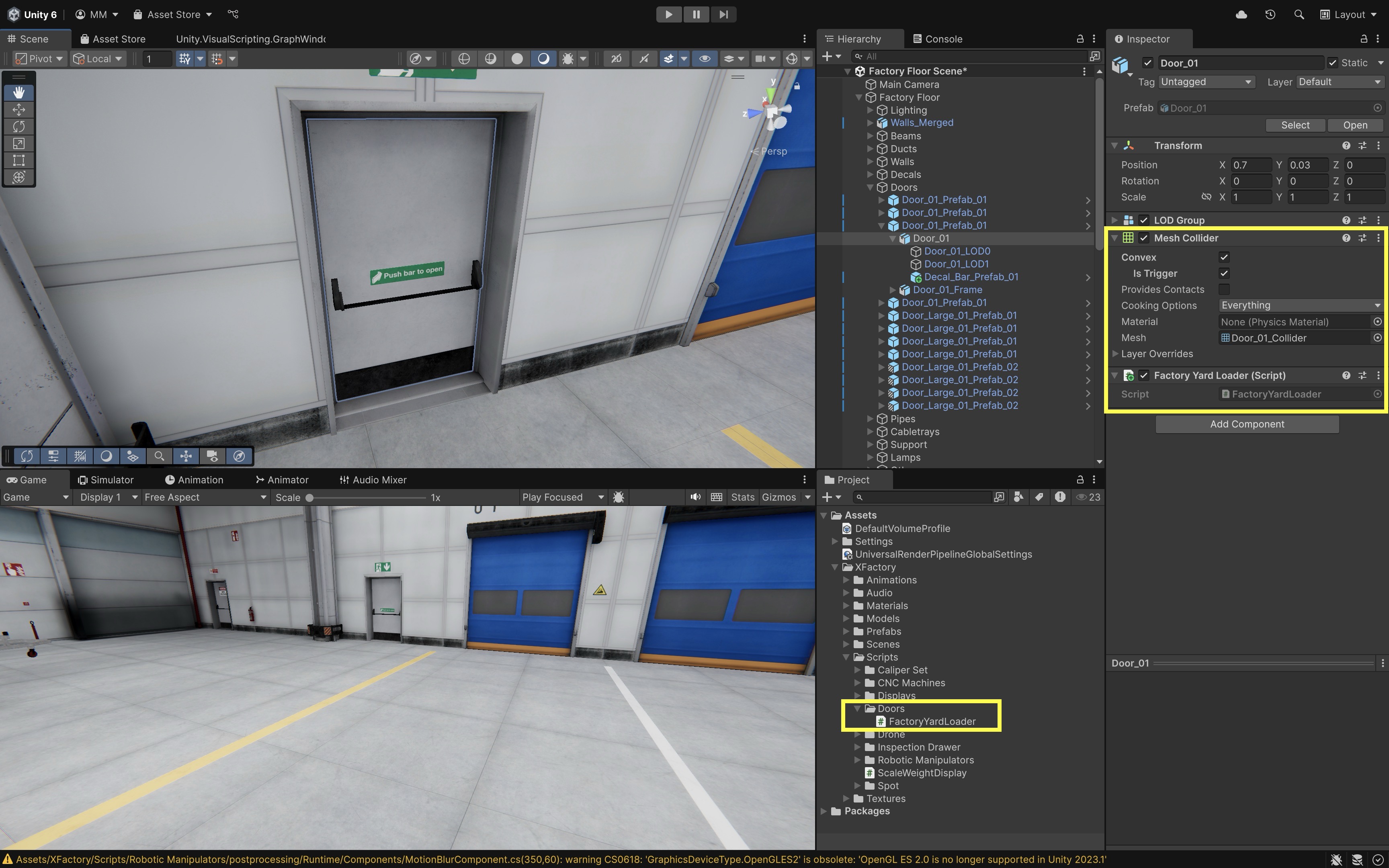
- Add the
- Configure Scene Reference:
- In the script’s
exteriorSceneNamefield, type the exact name of your scene asset (e.g.,Factory Yard Scene). - Go to
File > Build Profilesand open your active build profile. - In the profile’s
Scene List, clickAdd Open Sceneafter additively opening theFactory Yard Scenein the Editor (right-click >Open Scene Additive).
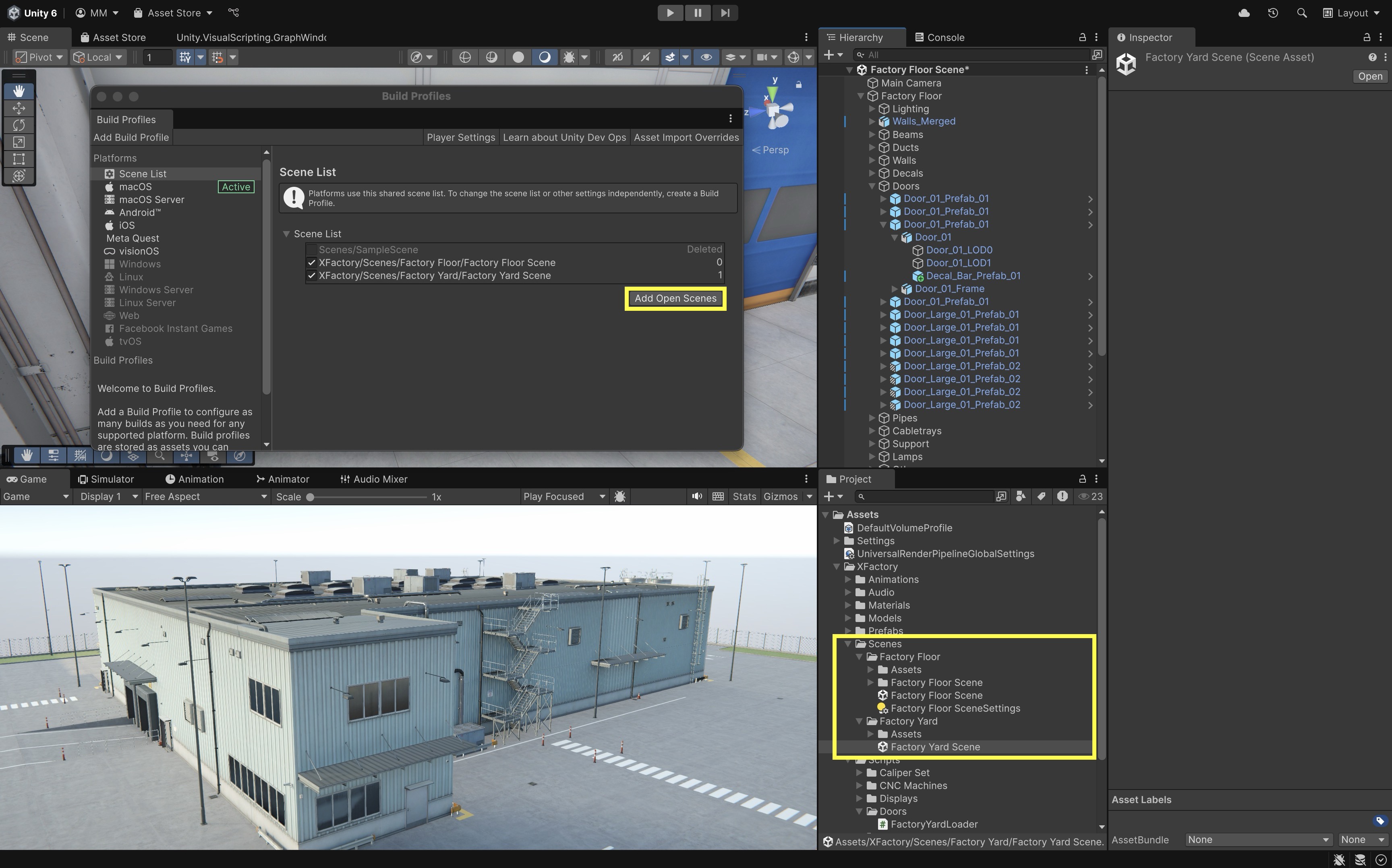
- In the script’s
- Testing in Play Mode:
- Enter
Playmode in the Unity Editor. - Press
Oto open the door. Once itsYrotation passes below0°, theFactory Yard Sceneloads additively. - Press
Cto close the door. Once it fully returns to0°, theFactory Yard Sceneis unloaded automatically.
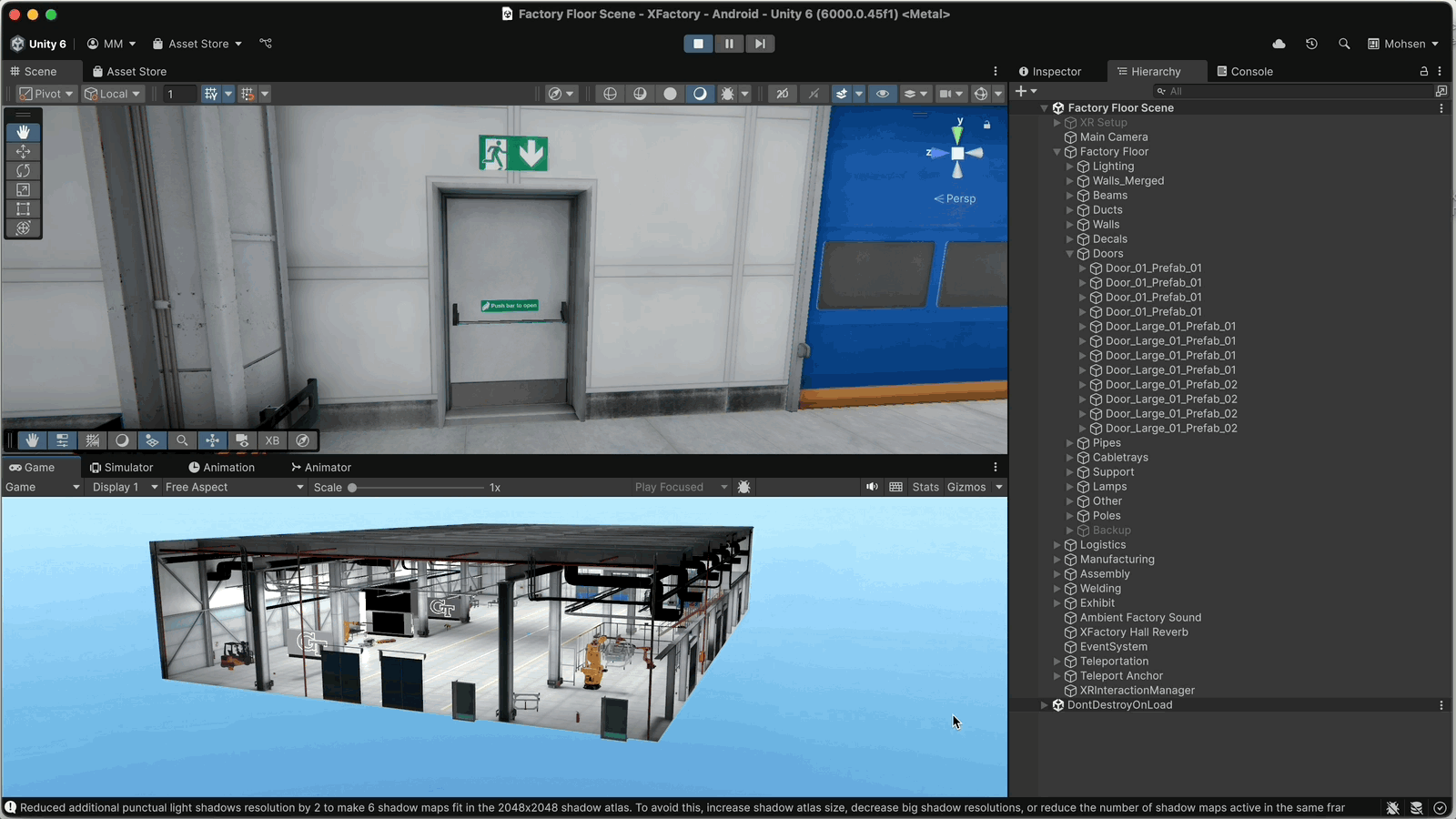
- Enter
UnityEngine.XR
The UnityEngine.XR namespace is Unity’s base-level XR API, giving you direct access to low-level XR device data, including tracking information, device presence, and positional data for VR/AR hardware. Even if you later use higher-level systems like the XR Interaction Toolkit, understanding this foundation helps you troubleshoot, extend, or fine-tune XR experiences. It is especially useful when raw tracking data is needed—like monitoring head position in safety-critical applications. Key extensions include:
UnityEngine.XR.Management– Provides a framework for initializing, starting, and stopping XR loaders (like OpenXR). It simplifies the management of XR subsystems across platforms.UnityEngine.XR.Interaction.Toolkit– A higher-level API for building XR interactions (grabbing, teleporting, UI interaction) without needing to code everything from scratch.UnityEngine.XR.ARFoundation– A cross-platform framework for AR development, sitting on top of ARKit and ARCore. It handles plane detection, anchors, raycasting, and AR session management.UnityEngine.XR.OpenXR– Unity’s implementation of the industry-standard OpenXR runtime, enabling broad device compatibility and future-proofing XR projects.
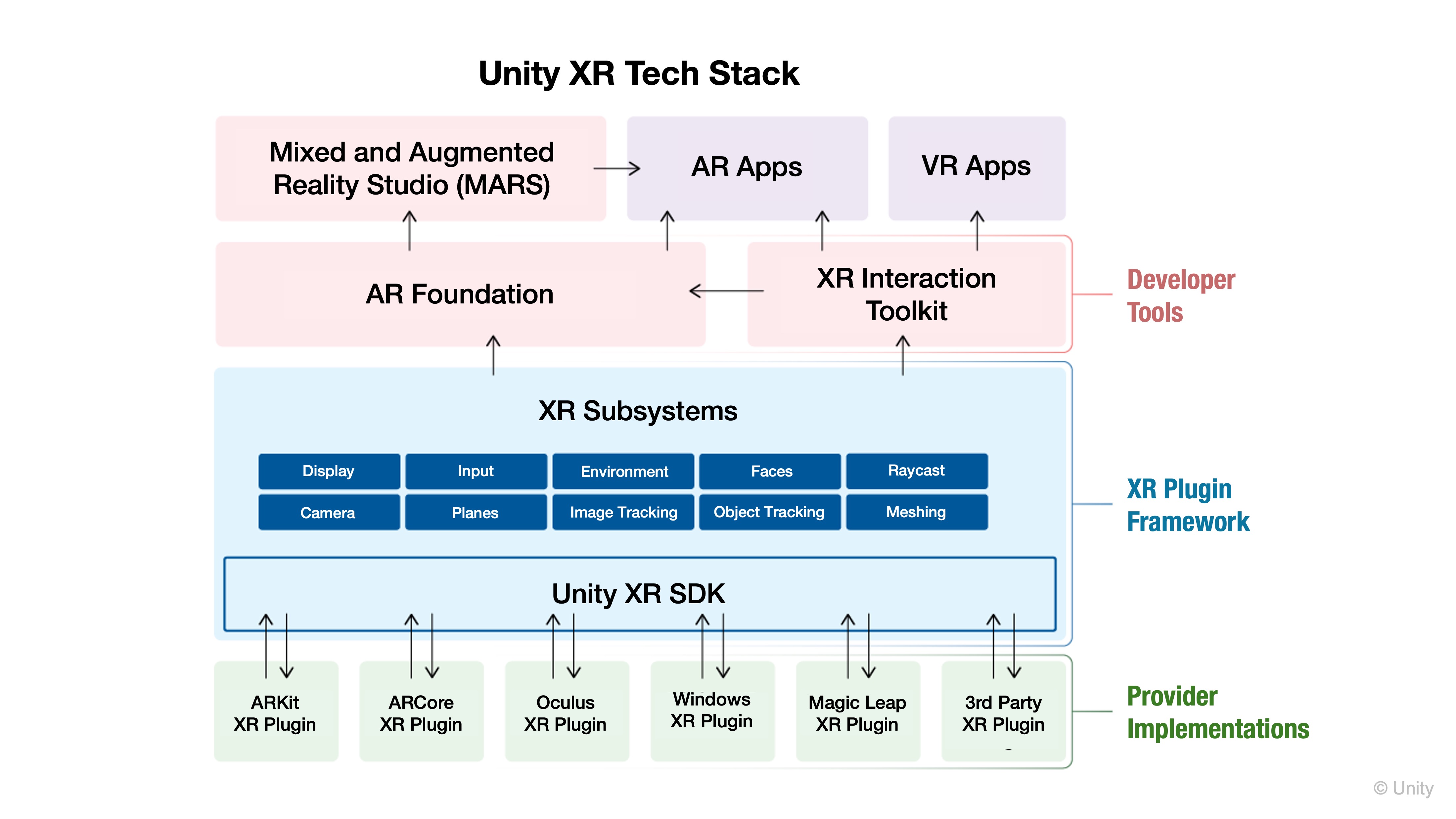
UnityEngine.XRis the base layer, whileManagementcontrols subsystems,OpenXRprovides cross-device runtime support, andInteraction.ToolkitandARFoundationoffer higher-level building blocks for VR and AR development.
UnityEngine.XR.Management
This namespace extends UnityEngine.XR by managing the lifecycle and configuration of XR subsystems through the XR Plugin Management system. It allows Unity to interface with different XR platforms such as OpenXR, Oculus, or Windows MR through a standardized plugin framework. Without this namespace, Unity wouldn’t know which XR runtime to launch or how to configure it. You will work with it when setting up your project to use OpenXR for both VR and AR platforms. It is essential for building cross-platform apps that automatically load the right XR environment at runtime. Key components include:
XRGeneralSettings: Stores global XR configuration and determines how and when XR initializes during app startup.XRManagerSettings: Controls startup/shutdown of XR subsystems (e.g., input, rendering, tracking).XRLoader: Each XR plugin provides a loader that handles initializing that specific platform’s features.
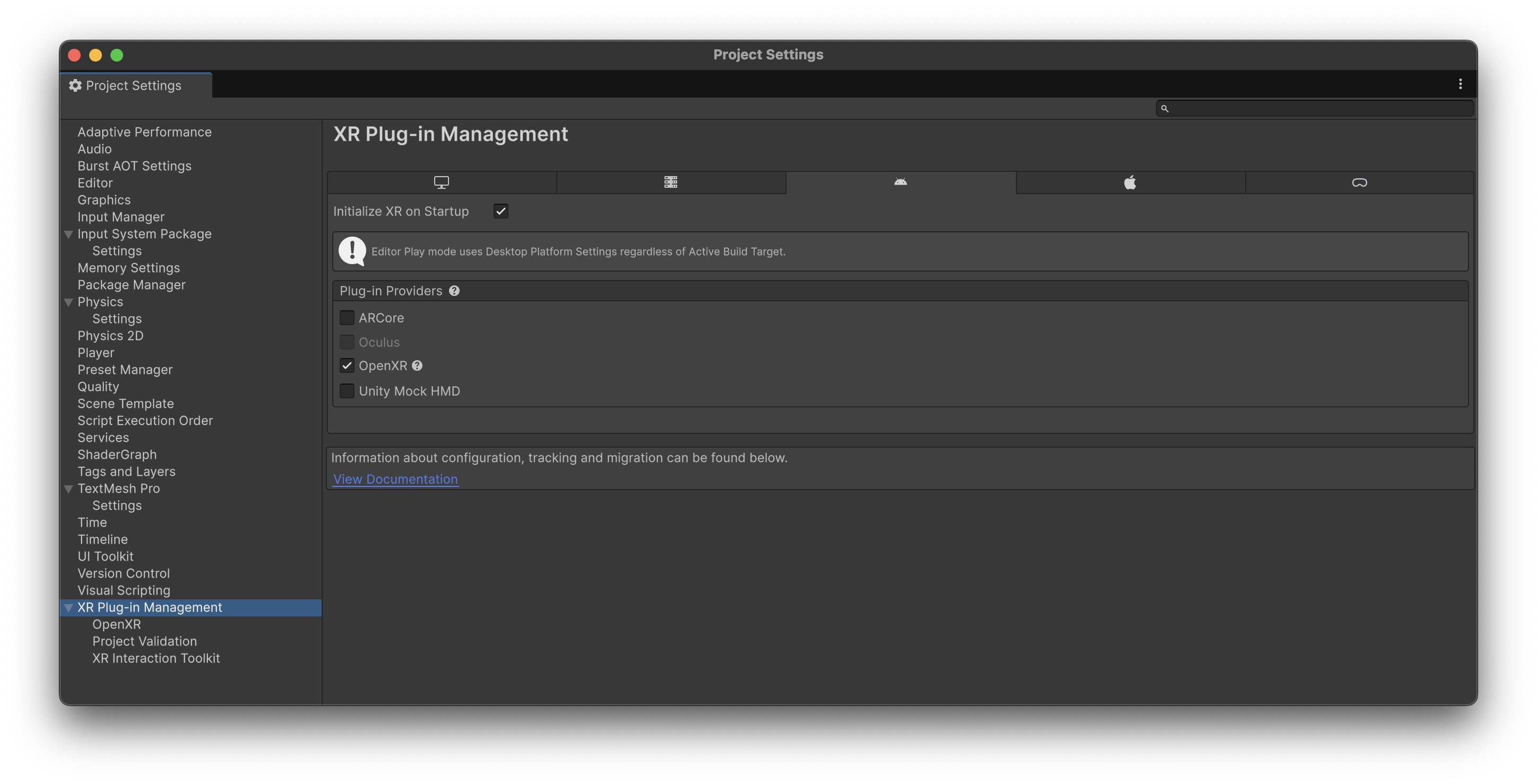
UnityEngine.XR.Interaction.Toolkit
The XR Interaction Toolkit builds on UnityEngine.XR and XR.Management to offer a high-level, component-based framework for common VR interactions. It removes the need to code most input logic from scratch and offers prefab-ready systems for locomotion, grabbing, UI, and physics-based interaction. This namespace will be your primary toolset during the VR development module. It drastically reduces development time by abstracting away controller input logic and interaction mechanics, allowing you to focus on designing interactive scenes. It’s also extensible, so you can build custom behaviors atop a robust base. Key components include:
XRController: Maps input from XR devices such as hand controllers.XRGrabInteractable: Enables objects to be picked up, moved, or manipulated using XR input.XRRayInteractor: Provides ray-based interaction, like a laser pointer, for UI or distant objects.XRInteractorLineVisual: Visually represents the ray or interaction line in VR scenes.

UnityEngine.XR.ARFoundation
AR Foundation extends Unity’s XR support to AR, abstracting the differences between ARKit (iOS), ARCore (Android), and platforms like Magic Leap. It builds on UnityEngine.XR by introducing AR-specific features like plane detection, light estimation, and anchors. This namespace will power your AR development module, enabling real-world spatial understanding and overlaying virtual content. It allows you to build cross-device AR experiences without writing platform-specific code, making your AR apps portable and future-ready. Key components include:
ARSession: Manages the AR lifecycle, including reset and pause/resume behavior.ARPlaneManager: Detects and tracks real-world flat surfaces using device sensors and camera input.ARCameraManager: Accesses and controls camera features such as light estimation, focus modes, and exposure.

UnityEngine.XR.OpenXR
This namespace represents Unity’s implementation of the OpenXR standard, which aims to unify XR development across devices and vendors. It acts as the foundation behind XR Plugin Management when the OpenXR loader is selected. OpenXR allows you to write one XR application and deploy it across multiple platforms. It’s the most scalable way to support both Meta Quest (VR) and Magic Leap 2 or mobile (AR) with the same codebase. Understanding how OpenXR fits into Unity’s XR stack ensures you are ready to build long-lasting, portable, and maintainable XR apps. Key points to consider:
- OpenXR is a vendor-neutral standard supported by Meta, HTC, Microsoft, Magic Leap, and others.
- Most functionality is configured through the Unity Editor and XR Plugin Management, not through scripting in this namespace.
- It supports device-specific extensions for advanced features (e.g., hand tracking, eye tracking, passthrough) in a modular, future-proof way.

Key Takeaways
Namespaces in C# and Unity are essential for structuring XR projects into organized, conflict-free, and reusable modules, enabling smoother collaboration and scalability. Mastering Unity’s core namespaces—such as UnityEngine for fundamental classes and lifecycle methods, UnityEngine.Audio for sound management, UnityEngine.UI for interactive interfaces, UnityEngine.SceneManagement for scene transitions, and XR-related namespaces for VR/AR functionality—empowers developers to build modular, maintainable, and immersive experiences. By understanding how each namespace groups related functionality, you can streamline code organization, prevent naming collisions, and design interactive systems that are both robust and adaptable across different platforms.